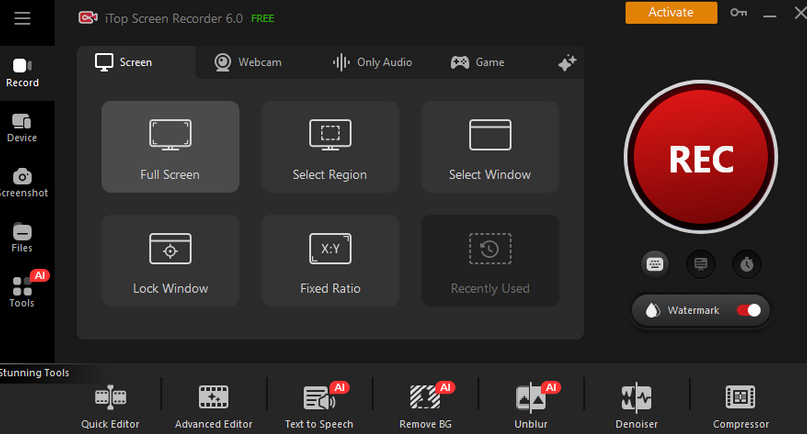
Let’s be real—these days, everyone needs a solid screen recorder. Whether you’re a teacher putting together a lesson, a gamer saving those clutch plays, or a content creator filming your next tutorial, you need a tool that just works. No fuss, no complicated settings—just crisp, clear recordings with minimal effort. That’s what iTop Screen Recorder delivers. It’s powerful enough for pros but simple enough that anyone can hit record and get great results. And since it’s built for Windows, it runs smoothly as butter.
This article explores the standout features, practical benefits, and versatile use cases of iTop Screen Recorder, revealing why it’s the ultimate solution for all your screen recording needs.
Benefits of Choosing iTop Screen Recorder:
A combination of simple operation with extensive functionality and wide functionality distinguishes iTop Screen Recorder from its competitors. Windows users will find practical reasons to choose iTop Screen Recorder because its most appealing features include:
Stunning HD Recording
The application enables you to capture video recordings in top-notch HD quality for professional-quality results. Users can produce polished results for tutorials, gameplay recordings, and presentation captures to achieve impressive results.
User-Friendly Interface
The user-friendly screen recorder software—iTop Screen Recorder, caters to users ranging from beginner level all the way to those with advanced skills. Users without any learning challenges can immediately start recording through the user-friendly interface by clicking just once or twice.
Optimized Performance
iTop Screen Recorder delivers an effective and portable solution because it operates without using heavy system resources. This efficient software operates without causing system speed reduction, which enables its use on a wide range of computing equipment.
Main Features of iTop Screen Recorder:
1. Ultra-High-Quality Video Recording
Capture every detail with iTop Screen Recorder’s advanced 4K recording capabilities. Whether you’re creating tutorials, recording gameplay, or saving a webinar, enjoy crystal-clear, professional-grade visuals every time.
2. Lag-Free 4K/1080p Recording at 120fps
Say goodbye to lags and dropped frames. Powered by cutting-edge algorithms, iTop Screen Recorder ensures smooth, seamless performance even at high resolutions like 4K. Perfect for capturing fast-paced action and gameplay with flawless precision.
3. Flexible Recording Options
Choose exactly what you want to record—your full screen, a specific application window, or a custom region. These versatile options make iTop Screen Recorder ideal for everything from YouTube content creation to online meeting recordings.
4. Superior Audio Capture
Record audio with exceptional clarity. Whether it’s system sounds, microphone input, or both, iTop Screen Recorder makes it easy to add commentary, narrations, or voiceovers to your videos, all in perfect sync.
5. New AI Tools
AI-Powered Text-to-Speech
Leverage advanced AI technology to effortlessly turn text into incredibly natural-sounding speech. Just enter your text or upload a document, pick a voice from a diverse selection, and get high-quality audio files instantly. iTop Screen Recorder supports 50+ AI voices across multiple languages, making it ideal for content creators and multilingual projects.
AI-Powered Remove BG
Effortlessly erase the original background from your images using the AI-powered Remove BG tool. You can then seamlessly replace it with any background picture you choose.
AI-Powered Image & Video Unblur
AI-powered Unblur tool is designed to restore sharpness and reveal intricate details, even when zoomed in, delivering HD-quality results from blurry images and videos.
6. Built-In Annotation Tools
Enhance your recordings on the go with iTop Screen Recorder’s integrated annotation features. Effortlessly add text, arrows, shapes, and highlights to create more engaging and informative content while recording.
7. Real-Time Editing Made Simple
Streamline your post-production process with real-time video editing tools. Trim, cut, or merge clips directly within the software—no need for additional editing programs.
With its powerful features, intuitive interface, and unmatched performance, iTop Screen Recorder makes professional-quality video creation effortless.
Use Cases for iTop Screen Recorder:
1. Educational Tutorials
iTop Screen Recorder is a valuable tool for teachers and educators looking to create engaging tutorials and online lessons. With its annotation features and high-quality output, it simplifies the process of visually explaining complex concepts, making learning more accessible.
2. Professional Presentations
Effortlessly record business presentations, webinars, or training sessions with iTop Screen Recorder. Its ability to capture both screen and audio ensures your message is clear and professional, helping you deliver impactful presentations every time.
3. Gaming
Gamers can record their most exciting moments with smooth, high-quality gameplay footage. Designed for minimal performance impact, iTop Screen Recorder allows you to capture your best plays without disrupting your gaming experience.
Getting Started with iTop Screen Recorder:
- Download and Install: Head to iTop’s official website to download the screen recorder, then follow the installation steps.
- Set Up Your Preferences: Launch the tool and customize your recording settings to suit your needs.
- Record Your Screen: Hit the record button to start capturing your screen effortlessly.
- Edit and Save Your Work: Use the built-in editing tools to refine your video, then save it in your desired format.
Pro Tips for Mastering iTop Screen Recorder:
1. Fine-Tune Video Settings for Optimal Quality
For the best recording results, customize your video settings to match your needs. For example, if you’re capturing gameplay, set the frame rate to 90 FPS to ensure smooth, high-quality playback.
2. Boost Efficiency with Custom Hotkeys
Save time and streamline your workflow by using iTop Screen Recorder’s customizable hotkeys. With just a single keystroke, you can start, pause, or stop recordings—perfect for gamers and professionals who need quick, seamless control.
3. Add a Personal Touch with a Webcam Overlay
Creating tutorials or vlogs? Take advantage of the webcam overlay feature to enhance your videos with a personal connection. This tool lets you record your screen and webcam simultaneously, ideal for engaging and professional content.
4. Export Videos in Versatile Formats
Easily share your recordings by exporting them in a variety of formats. It supports top video formats — MP4, AVI, FLV, MKV, MOV, TS, WEBM, GIF — for easy saving and exporting. Whether you’re uploading to YouTube or emailing your content, you can choose the format that fits your purpose.
Conclusion:
iTop Screen Recorder – a robust, flexible, and cost-effective tool designed to meet all your screen recording demands. Ideal for professionals crafting tutorials, educators developing engaging lessons, gamers preserving epic highlights, or content creators producing captivating videos, this software delivers exceptional performance. With iTop Screen Recorder‘s user-friendly interface, customizable settings, and advanced features, it ensures high-quality video recordings tailored to your needs.



