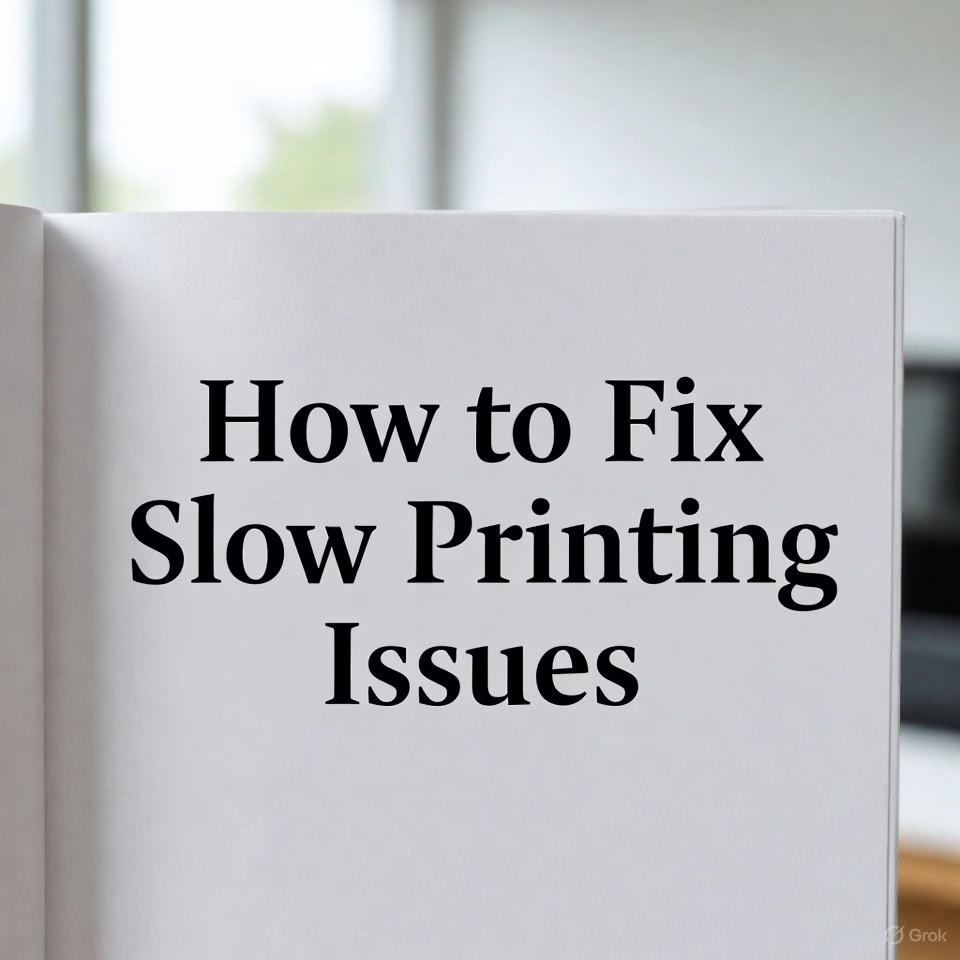Few things are as frustrating as sending a document to your printer and watching it crawl its way onto the page. Whether you print at home, in a small office, or in a busy workplace, slow printing can disrupt your flow and waste valuable time. The good news is that most speed issues aren’t caused by major faults, they’re usually linked to settings, maintenance, or connectivity problems that can be fixed easily.
This guide walks you through the most common causes of slow printing and offers clear steps to resolve them, regardless of your printer brand.
1. Check Your Connection Type
Your connection plays a big role in how quickly print jobs make their way from your device to the printer.
Wi-Fi printing is convenient but not always the fastest, especially if the signal is weak or there are multiple devices on the network. If you notice delays before your printer even begins warming up, your network might be the culprit.
What you can do:
- Move the printer closer to your router.
- Restart the router in case it’s struggling with congestion.
- If possible, try connecting via USB or Ethernet. Wired connections generally offer more consistent speeds.
- For larger offices, ensure you’re not printing through a slow network.
2. Switch to Draft or Fast Mode for Everyday Printing
If you mostly print documents that don’t require high-quality output, your printer might be working harder than necessary.
Most printers include modes such as:
- Draft
- Fast
- Economy
These reduce print resolution but cut the printing time noticeably.
How to check:
Open the print dialogue > Printer preferences > Quality settings > Select Draft or Fast.
You can always switch back to high-quality mode when printing reports, images, or anything that needs a crisp finish.
3. Review Your Printer Driver Settings
Incorrect or outdated drivers can force your printer to use inefficient printing methods or fail to communicate properly with your computer.
Try these steps:
- Visit the official website for your printer brand (Epson, Canon, HP, Brother, etc.).
- Download the latest driver for your specific model.
- Reinstall or update it.
4. Reduce Print Spooler Bottlenecks
The print spooler is the software that organises and queues print jobs. If there are stuck or corrupted jobs in the spooler, your printer may slow down.
Here’s what to do:
- Search for “Services” on your computer.
- Find Print Spooler.
- Stop the service.
- Clear the spooler folder.
- Restart the service.
5. Check for High-Resolution Files
Huge files, especially large PDFs or images, take longer to process. Even if your printer is capable of high-quality output, it still has to translate that detailed content into something printable.
What helps:
- Reduce file size before printing.
- Convert PDFs to “Print-ready” or “Optimised” versions.
- Avoid using unnecessarily high-resolution images in your documents.
If you’re printing photos, consider using your printer’s dedicated photo mode, which handles heavy files more efficiently.
6. Replace Low or Faulty Cartridges
Many people assume that slow printing is about connectivity or settings, but low ink or toner can also slow down print speed. Printers may take longer to prepare each page when ink levels are uneven or running low.
You may also notice delays if:
- The cartridge isn’t installed correctly.
- The print head is struggling to pull ink consistently.
- A third-party cartridge isn’t compatible with your model.
If you’ve recently replaced a cartridge and the slowdown began afterwards, remove it and reinstall it.
7. Clean or Align the Print Heads
Inkjet printers rely on tiny nozzles to release ink. When these clog or dry out, printing slows down because the printer spends extra time trying to push ink through.
Run a print head clean from your printer’s maintenance menu. If the output looks streaky, perform an alignment as well. Regular maintenance prevents these slowdowns from appearing in the first place.
8. Reduce Double-Sided (Duplex) Printing
Duplex printing is great for saving paper, but it naturally slows your printer because the machine must pause, flip the page, and print again.
If you’re in a rush and don’t need double-sided pages, switch to single-sided printing. You’ll notice the speed difference instantly.
9. Check Your Paper Settings
Something as simple as telling your printer the wrong paper type can make it slow down.
For example:
- Choosing “Photo Paper” when you’re using plain A4
- Selecting “Thick Paper” when you’re printing standard documents
Printers adjust their speed depending on the paper type selected. Make sure the setting matches what’s actually in the tray.
10. Restart Your Printer Properly
A simple restart fixes slow printing more often than people expect. But instead of turning it off and on, try this:
- Turn off the printer.
- Unplug it from the power outlet.
- Wait 30–60 seconds.
- Plug it back in and switch it on.
This clears temporary errors that might be affecting performance.
11. Consider Your Printer’s Age and Workload
Sometimes slow printing isn’t a fault, it’s the printer reaching its limits. Older models naturally slow down, especially after years of heavy use.
If you rely on your printer daily or handle large batches frequently, upgrading to a more efficient model may save you time in the long run.
Final Thoughts
A slow printer doesn’t always mean something is broken. Often, a few simple changes, adjusting settings, updating drivers, clearing the spooler, or tweaking the connection, can make a real difference. By understanding what’s causing the slowdown, you can keep your printer running smoothly and avoid interruptions to your day.