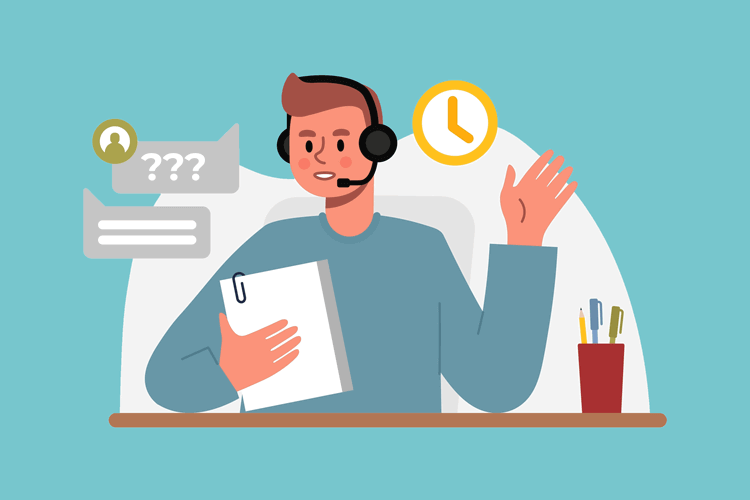Email is essential for businesses. It connects them with customers, colleagues, and the community. Yet, its significance makes it a prime target for cyber attacks. Phishing and spoofing attempts occur daily, aiming to snatch personal info, disrupt operations, and shatter trust.
However, technologies like SPF, DKIM, and DMARC help keep email communication safe and secure. They add strong layers of security, ensuring that only the right emails get through. If you use these, your emails will remain safe from cybercriminals.
According to a report, phishing emails account for 91% of all cyber attacks.
Now that we’ve established that, let’s look at SPF, DKIM, and DMARC. Will also see how you can implement and authenticate them.
Understanding SPF
SPF acts like a bouncer for your emails, blocking shady characters from pretending to be you. It’s like giving a guest list to the club – only approved IP addresses get in, keeping your messages safe and sound.
How SPF Works
SPF works by giving domain owners the power to pick which mail servers can talk for their domain. They do this by jotting down SPF records in their domain’s DNS settings. Then, when an email lands, the receiving server sniffs around to see if it matches any of those approved IP addresses.
How to Authenticate SPF
When SPF comes into play, the receiving mail server digs into the DNS to find the SPF record and see if the sending server’s IP makes the cut. If it’s on the list, the email gets the green light. If not, it might get bounced back or tossed into the spam bin, depending on how strict the receiving server is feeling.
How to Implement SPF
- Identify Outgoing Mail Servers: List all IP addresses that send mail from your domain.
- Create an SPF Record: Format a TXT record in DNS that lists all authorized sending IPs with appropriate qualifiers.
Example:
“v=spf1 ip4:192.168.0.1 include:mailservice.com -all”
- Publish the SPF Record: Add this TXT record to your domain’s DNS settings.
- Test the SPF Record: Use online tools like MXToolbox to ensure your SPF record is valid and functioning correctly.
Understanding DKIM
Picture DKIM as the secret handshake of emails. It slaps a digital signature on them, ensuring they haven’t been messed with en route. This signature links back to the sender’s domain, giving you the nod that it’s legit.
How DKIM Works
DKIM gets all fancy with a pair of keys: one private, one public. The sender locks up the private key safe and sound, while the public key gets plastered in the DNS for all to see. When an email zips off, it gets stamped with the private key’s signature in the header. Then, the receiving server whips out the public key to make sure everything checks out.
How to Authenticate DKIM
When it’s DKIM’s turn, the receiving server grabs the public key from the sender’s DNS and gives the DKIM signature a once-over. If they match up, it’s like a virtual handshake, confirming that the email hasn’t been messed with and truly comes from the claimed domain.
How to Implement DKIM
- Generate Key Pair: Use a DKIM generator tool to create a public and private key pair.
- Publish the Public Key: Add a TXT record in your DNS containing the DKIM public key.
- Configure Email Server: Set up your email server to automatically attach the DKIM signature using the private key to all outgoing emails.
- Test DKIM Setup: Send a test email to a DKIM checker tool to ensure it is correctly signed and verified.
Understanding DMARC
DMARC? It’s like your email’s bodyguard, making sure no sneaky imposters try to crash your domain party. How? By teaming up with SPF and DKIM to sniff out the real deals from the fakes.
How DMARC Works
DMARC acts like a matchmaking wizard, aligning DKIM and SPF results with the email header. If either one syncs up, the email gets the thumbs up. And, if an email doesn’t quite fit the mold, DMARC gives instructions to the receiving server on what to do – plus, it sends reports back to the sender, detailing who’s acing the checks and who’s not.
How to Authenticate DMARC
Authentication is primarily handled by receiving email servers as they check SPF and DKIM against the DMARC policy published in the sender’s DNS. If these checks align with the DMARC policy, the email is authenticated.
How to Implement DMARC
- Set a DMARC Policy: Decide on a policy (none, quarantine, reject). It should be based on your preference for handling failing emails.
- Create DMARC Record: Create a TXT record for your DNS. It should include your DMARC policy.
- Publish the Record: Add the TXT record to your DNS settings.
- Monitor Reports: Analyze the reports sent by receiving servers to understand how your emails are being processed and identify any configuration changes needed.
Benefits of Email Authentication
Implementing these email authentication methods can:
- Stop email fraud by blocking email spoofing and phishing attempts.
- Ensure authenticated emails reliably reach the inbox, improving deliverability.
- Establish trust with customers by sending emails from a secure domain.
Challenges and Considerations
- Complexity in Setup: Properly configuring SPF, DKIM, and DMARC can be complex and requires careful planning.
- Maintenance: DNS records must be kept up to date. This is because the network infrastructure or email sending practices change.
- Monitoring and Reporting: Organizations should regularly review authentication reports. By doing so they can adjust their email security posture accordingly.
Conclusion
For a successful email campaign, authenticate your emails. Use SPF, DKIM, and DMARC to do so. This will boost security and improve your chances of reaching your recipients. These fancy terms basically stop others from faking emails from your domain. It might sound tricky at first to implement but is worth the process. It might sound a bit tricky to set up, but it is worth the hard work.