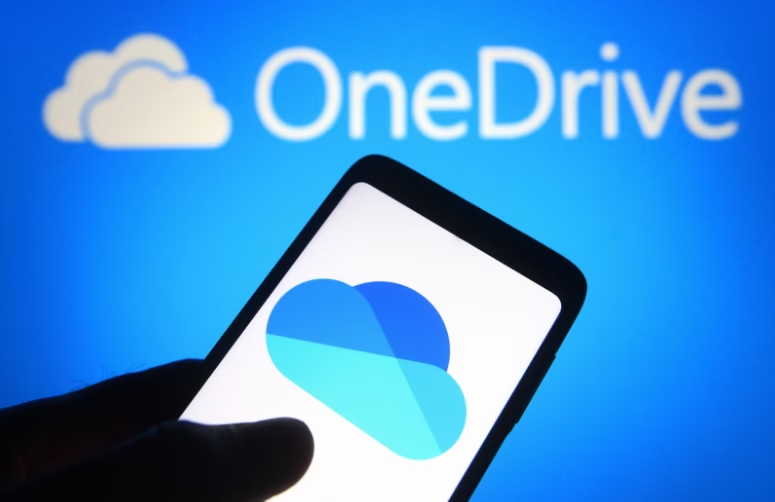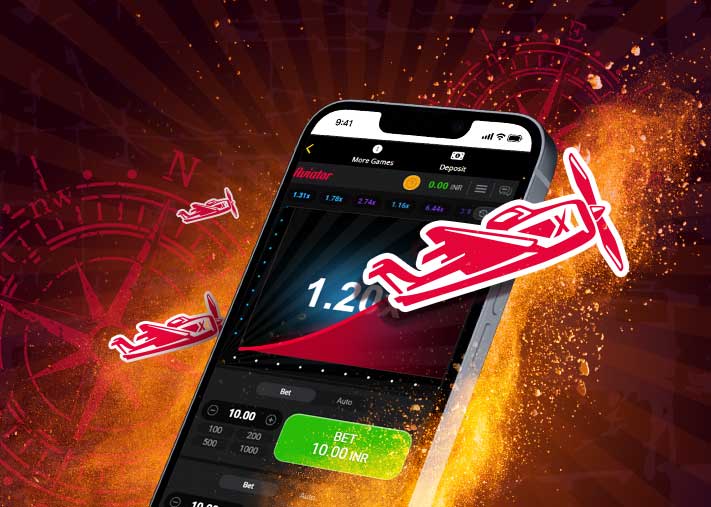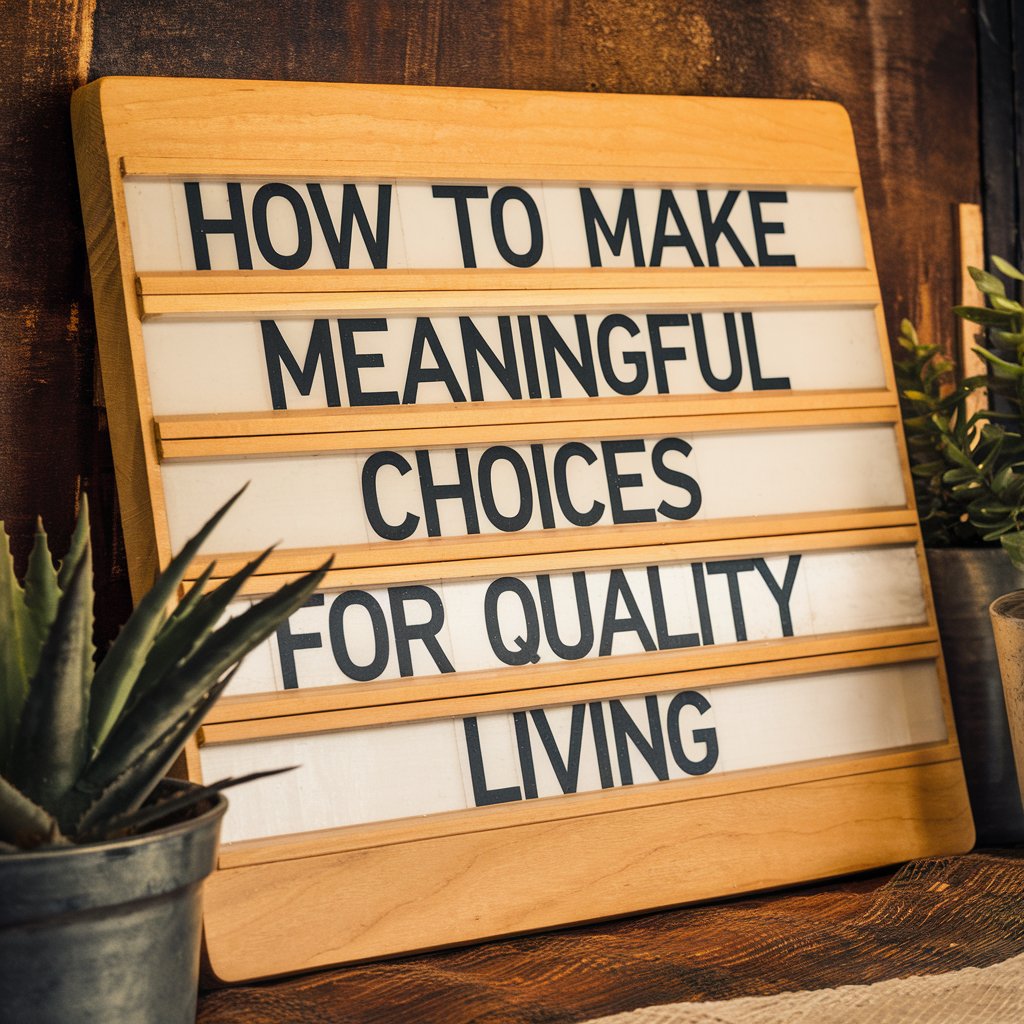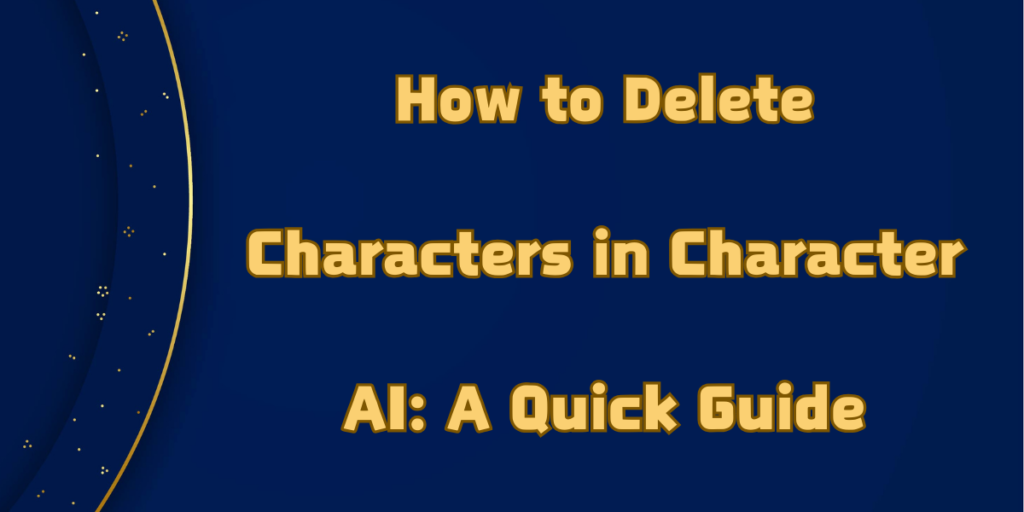You removed some important files from OneDrive, and now you’re stressing out. Maybe you already peeked in the Recycle Bin and came up empty. But don’t lose your marbles. There’s still hope. The best way to get your files back really depends on what happened and where where does a file deleted from OneDrive end up.
In this complete guide, we’ll tell you where the files usually go when you remove them from OneDrive. We’ll also share how to recover deleted files from OneDrive according to different situations, step-by-step. So, keep reading!
Part 1: Where Does a File Deleted From OneDrive End Up?
The answer to “Where does a file deleted from OneDrive end up,” is crucial to know, as it will define which method to apply for recovery. When you remove a file from OneDrive, it shifts to the OneDrive Recycle Bin. This is irrespective of whether you erase it via the web, desktop app, mobile app, or a synced folder on your computer. From the bin, you can restore the file if needed.
Personal accounts keep deleted files in the Recycle Bin for 30 days. While business or enterprise accounts usually retain them for 93 days. Business accounts even have a second-stage Recycle Bin for files removed from the first stage, from where they can recover deleted OneDrive files after 30 days. However, the second-stage bin is accessible only to site collection administrators.
After the 93-day retention period, files are permanently removed. Once this happens, files are removed from Microsoft’s servers, though admins may contact Microsoft within 14 days for possible OneDrive deleted files recovery.
Part 2: 5 Easy Ways to Recover Deleted Files From OneDrive
Here’s how to recover deleted files from OneDrive. Pick a solution based on the scenarios shared earlier:
Way 1: Recover OneDrive Files From Recycle Bin
In case you’ve erased OneDrive files from a synced folder, they’ll go to your computer’s Recycle Bin or Trash. You can check to undelete OneDrive files from there. But if you don’t find them there, examine your OneDrive’s Recycle Bin. To do so:
Use Desktop:
Step 1: Click open the Recycle Bin or Trash on your computer. Then, pick the erased OneDrive files or folders to restore.
Step 2: Right-click them. Next, choose “Restore” or “Put Back” to recover deleted files from OneDrive.
Use Web:
Step 1: Visit the OneDrive site. Then, log in to the account with your credentials. Head to the Recycle Bin.
Step 2: Select the OneDrive files or folders. Hit “Restore.” This will recover deleted files from OneDrive.
Way 2: Check the Second-Stage Recycle Bin
If you have a Business OneDrive account and are an administrator, you can recover deleted OneDrive files after 30 days of deletion from the second-stage Bin. Here’s how to recover permanently deleted files from OneDrive after 30 days:
Step 1: Visit the OneDrive site. Then, log in to your account. Head to the Recycle Bin.
Step 2: Look at the bottom. Click the Second-stage Recycle Bin link. Next, select the erased OneDrive files or folders you want to retrieve.
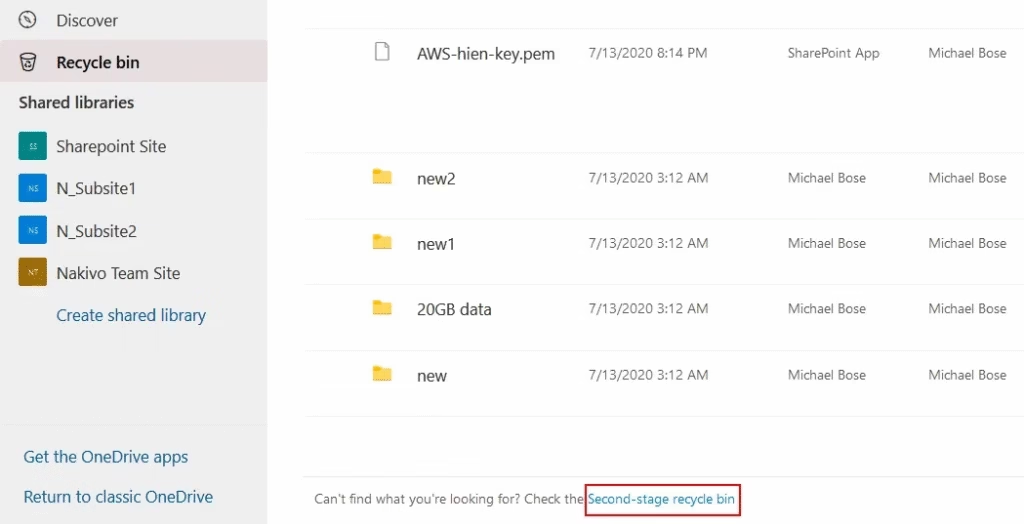
Step 3: Right-click them. Choose “Restore.”
Way 3: Use a OneDrive Deleted Files Recovery Tool
In case the OneDrive files are lost from your computer’s Recycle Bin or Trash, then they cannot be restored locally. Nonetheless, it’s viable to recover deleted files from OneDrive synced folder using a dedicated OneDrive deleted files recovery tool.
But the tool will function only if the files haven’t been overwritten. The 4DDiG Data Recovery app offers a high retrieval rate for restoring files permanently erased from the OneDrive synced folders on your computer. The tool also offers countless benefits, like:
- The tool is capable of extracting files regardless of whether they’re erased by mistake, lost, corrupted, formatted, or so on.
- You can preview recovered files and select your preferred file types to scan and retrieve.
- This tool provides free OneDrive recovery for Windows users (up to 2GB of data).
- This app can recognize more than 2000 data types, including photos, videos, emails, documents, etc.
- Impressive success rate and user-friendly interface.
Here’s how to recover permanently deleted files from OneDrive synced folder with this tool:
Step 1: Download and install the OneDrive deleted files recovery tool on your computer. Execute it. Then, choose the location of the synced folder.
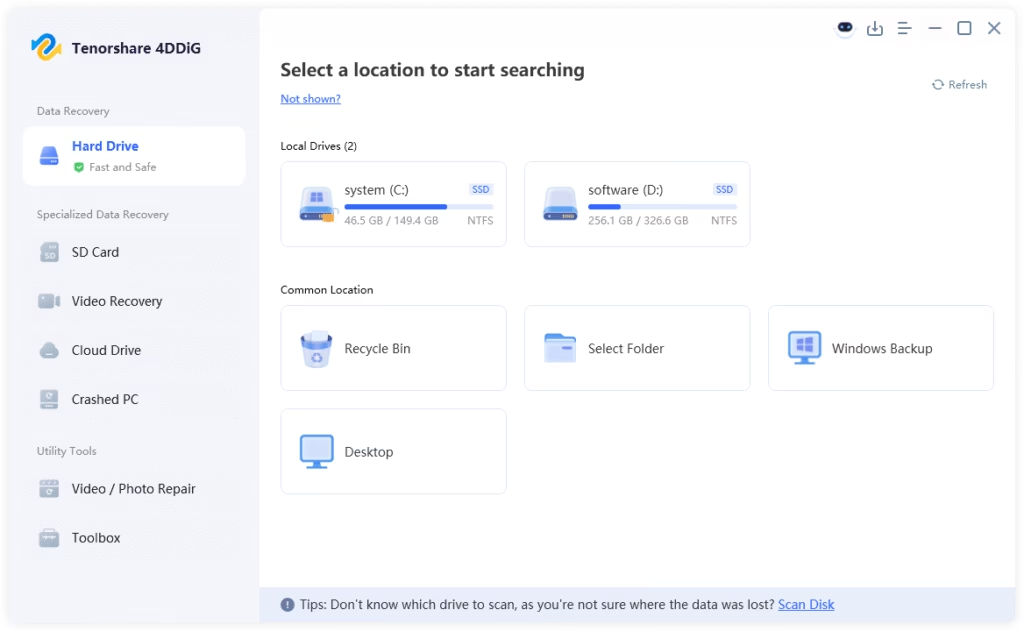
Step 2: Pick the file types you wish to retrieve, leaving the rest. Next, start the scan. Pause or halt the scanning procedure to preview the recovered files.
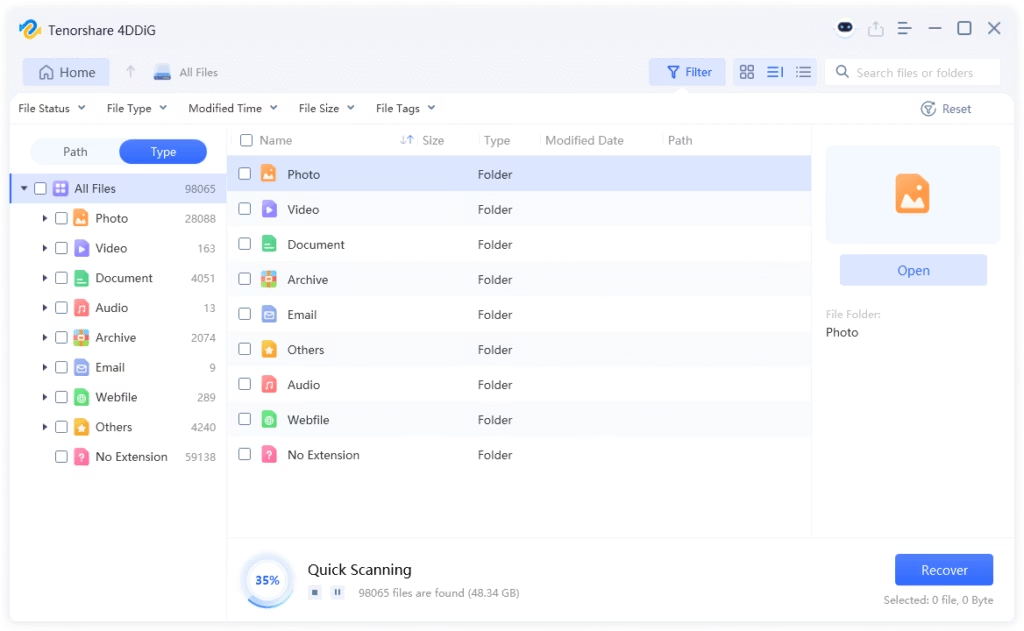
Step 3: Once you have the desired results, hit “Recover” to recover deleted files from OneDrive synced folder.
Way 4: Check Local Backup
OneDrive backup on your computer creates a special folder on your computer that automatically syncs and copies your files in real time. This gives you two copies of your data. One on the cloud and one on the local computer. Therefore, it’s viable to undelete OneDrive files from the local backup. To do so:
Step 1: Look for the OneDrive icon in the system tray. Right-click it. Then, head to “Settings.”
Step 2: Select the “Account tab.” Next, click “Choose folders.”
Step 3: Note the OneDrive folder location shown at the bottom left. Next, open “File Explorer.”
Step 4: Head to the OneDrive folder. Look for the erased files there.
If you can’t undelete OneDrive files because of their non-availability, they may be permanently gone.
Way 5: Restore Your OneDrive
You can restore your entire OneDrive to a previous date in case you removed a lot of files in the OneDrive by mistake, or they got corrupted due to ransomware. This is a good option that can be used to recover vast quantities of files. The following is how to recover permanently deleted files from OneDrive by restoring the entire cloud drive.
Step 1: Log in to your OneDrive account with your credentials. Then, hit the gear icon at the top-right. Click on “Setting” to proceed. Then, select “Restore your OneDrive” in the left-hand panel.
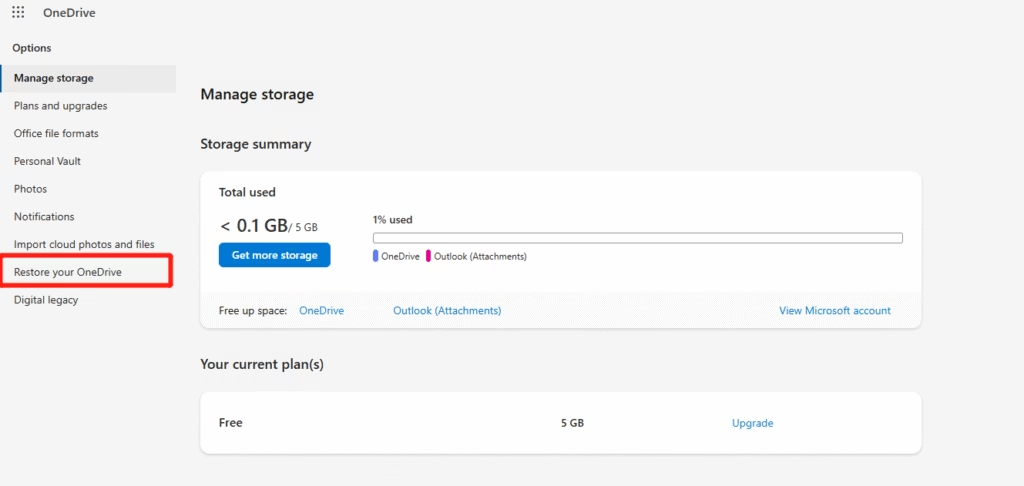
Step 2: On the restore page, choose a date from the dropdown list.
Step 3: Use the “activity chart” to review. Select the actions you want to undo.
Step 4: Click “Restore” to return OneDrive to its previous state before those changes.
The Bottom Line
Hopefully, we have answered your queries, “Where does a file deleted from OneDrive end up, and how to recover deleted files from OneDrive,” that brought you here. When you remove files from OneDrive, they first go to the Recycle Bin and can be easily restored. Business users also have a second-stage Recycle Bin to recover deleted OneDrive files after 30 days.
If the files aren’t in either bin or on your computer, try a tool like 4DDiG Data Recovery. It allows you to selectively retrieve permanently erased OneDrive files with high success from synced folders on your computer.
How to Recover Deleted Files From OneDrive FAQs
Q1: Will deleting files from OneDrive delete them from the computer?
No, when you erase a OneDrive file, it doesn’t remove it from your computer, but only from the cloud storage. The removed file will shift to the OneDrive Recycle Bin.
Q2: Does OneDrive have file recovery?
Yes, OneDrive includes several recovery options. It offers a Recycle Bin for deleted files, and a Second-Stage Recycle Bin for extra recovery. Microsoft 365 users also get a “Restore your OneDrive” option, which allows them to revert all of their files to an earlier date.
Q3: Can I recover deleted files on OneDrive after 30 days?
Typically, OneDrive does not allow individual users to recover their own deleted files after 30 days. However, erased files may remain stored in OneDrive Business and Enterprise accounts for up to 93 days, from where only the admins can retrieve them.