If you’re looking for a Microsoft PowerPoint option that doesn’t saddle you with a big price tag or endless subscriptions, WPS Presentation — part of the full WPS Office suite — could be the perfect fit. It’s lightning-fast, stays sharp even offline, and matches PowerPoint in animations, transitions, and file compatibility. With its generous template library and flexible export tools, it’s no wonder that more freelancers, small business owners, and educators are making the switch — and sticking with it.
In this blog, we’ll break down seven practical reasons why WPS Presentation is a smarter alternative to PowerPoint, especially for Windows users. From real savings to powerful design perks, you’ll see why this underrated tool is the practical choice for anyone who wants the freedom of a reliable solution to download PowerPoint without the bloat. Let’s dive into why this smart switch makes so much sense!

- Cost advantage: no subscription stress
PowerPoint’s worst-selling feature? It’s bound to Office 365, which runs about $70/year for personal use. If all you want is a presentation tool, that can be overkill.
WPS Presentation:
- Included free with WPS Office, which has Writer and Spreadsheet.
- You can upgrade optionally to a paid plan for roughly $30/year, and this includes PDF editing and OCR—but the presentation tool itself is still free.
- Zero subscription surprises, and still get professional slide features.
- Complete offline functionality for presentations on the go
We’ve all been in that situation: stuck in a coffee shop with dodgy Wi-Fi trying to load a big PowerPoint file. Or losing important transitions while giving presentations in a hotel lobby.
WPS Presentation is designed for Windows users on the go:
- No internet required after installation—edit, format, and animate offline.
- Conserves storage and runs well on older computers.
- Perfect for when connectivity is dicey or on-again-off-again.
- Rich templates and included graphic assets
PowerPoint has a vast array of downloadable templates to choose from, yet you need to search for them. WPS, on the other hand, includes fashionable themes directly within the application.
What WPS delivers as standard:
- Dozens of pre-made slide templates specifically for business, education, pitch decks, and training.
- A collection of icons and shapes—ideal for visual communication.
- Chart templates and editable smart art from blank canvas mode.
- Visual consistency without the search—design consistency at a click.
- Sophisticated animations and slide transitions
Of all the best things in PowerPoint, animations are one of its greatest strengths—and WPS Presentation is up to par.
WPS Presentation animation strengths:
- Complete set of entrance, emphasis, exit, and path animations.
- Adjustable durations, delays, and speeds.
- Smooth slide transitions such as Fade, Push, and Split.
- Perfect for narrative-centered slides that require momentum.
You can copy most PowerPoint layouts without having to master a different menu structure.
- .pptx compatibility without layout loss
A multi-platform collaboration nightmare is file compatibility—not every PowerPoint functionality converts well everywhere.
WPS Presentation’s compatibility advantages:
- Open, edit, and save .pptx, .ppt, and legacy formats seamlessly.
- Animations, fonts, and slide layouts remain intact.
- Export choices are PDF, image files, or even video.
- Template imports seldom need layout corrections.
For PowerPoint teams or those sharing decks globally, WPS prevents those “Your file looks weird” notifications.
- Tabbed workspace and backup support
Handling multiple presentations simultaneously? PowerPoint opens each in an individual window, making your desktop look messy.
WPS Presentation enhances multitasking:
- Switch between tabbed documents to handle multiple decks within a single window.
- Instantly switch between proposals, training decks, and status updates.
- Backup Center maintains a history of files; ditch autosave worries.
- Version control is inherent, so rollback is fast and simple.
- Intelligent export options for any viewer
What’s the point of an awesome slide deck if you can’t share it neatly?
WPS has versatile export tools:
- PDF conversion, including PPT to PDF and PDF to PPT with high quality and font embedding or password protection options.
- Export to Images—ideal for sharing slides on social media or websites.
- Video export with animations and timings (MP4).
These formats keep your message intact, regardless of who’s viewing.
Step-by-step: build a winning presentation in WPS on windows
Pilot WPS yourself? Here’s a step-by-step walkthrough:
Step 1: Install and run
Download WPS Office from Chrome. After installation, launch WPS Presentation and select a template or blank start.
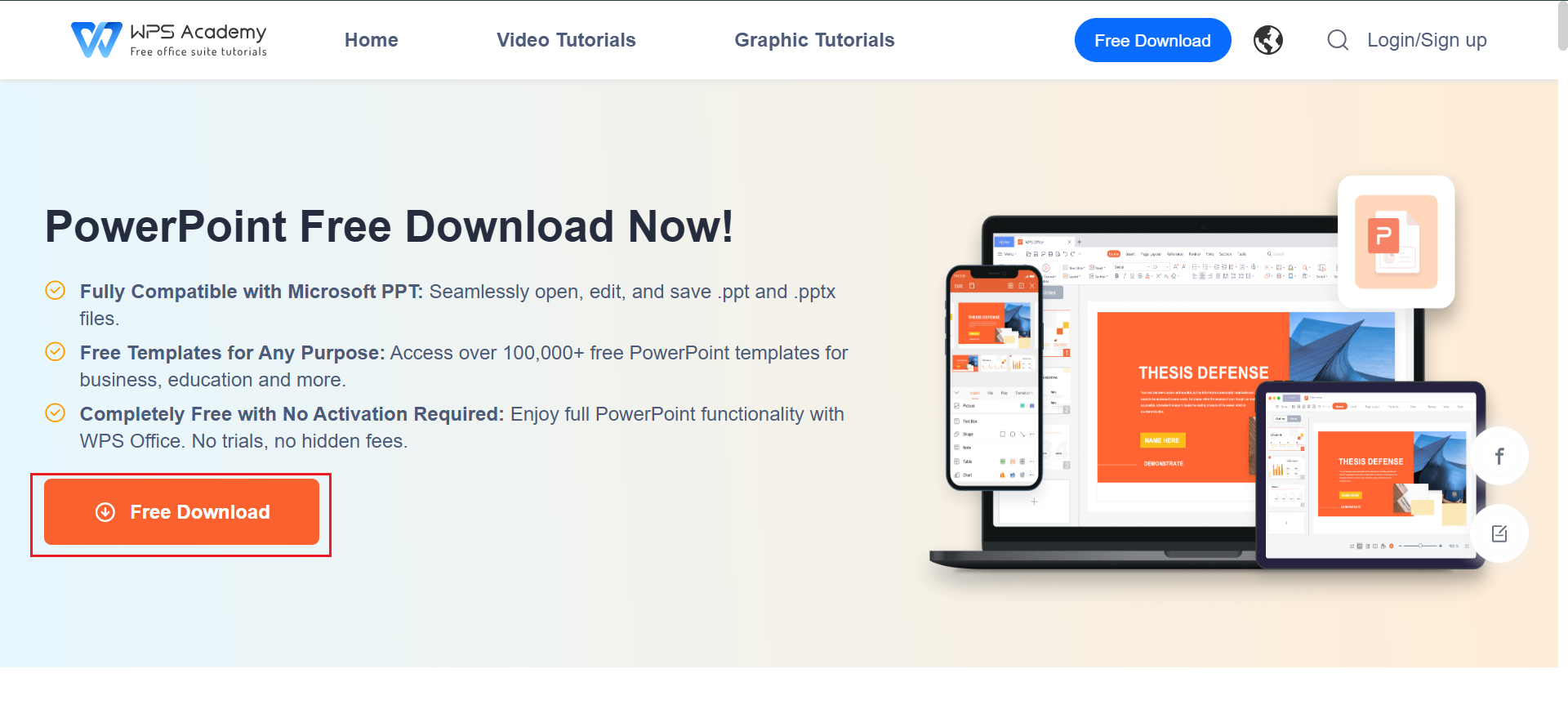
Step 2: Design your slides
Employ Home > Layout to organize slides. Add images (Insert > Picture) and employ Icons to picture bullet points.
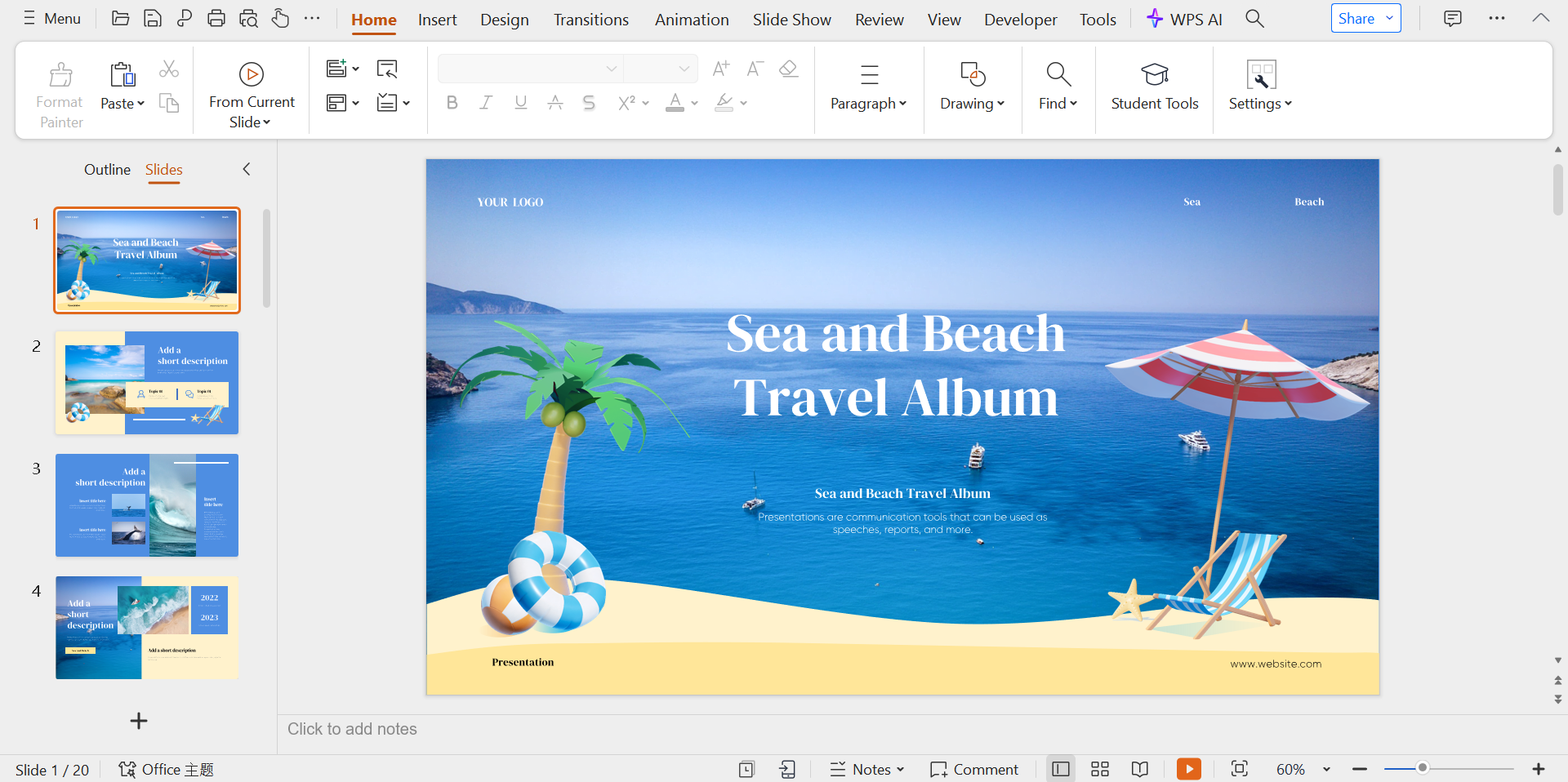
Step 3: Animate
Choose an object, proceed to Animations, select your effect and speed. For slide transitions, go to Transitions tab.
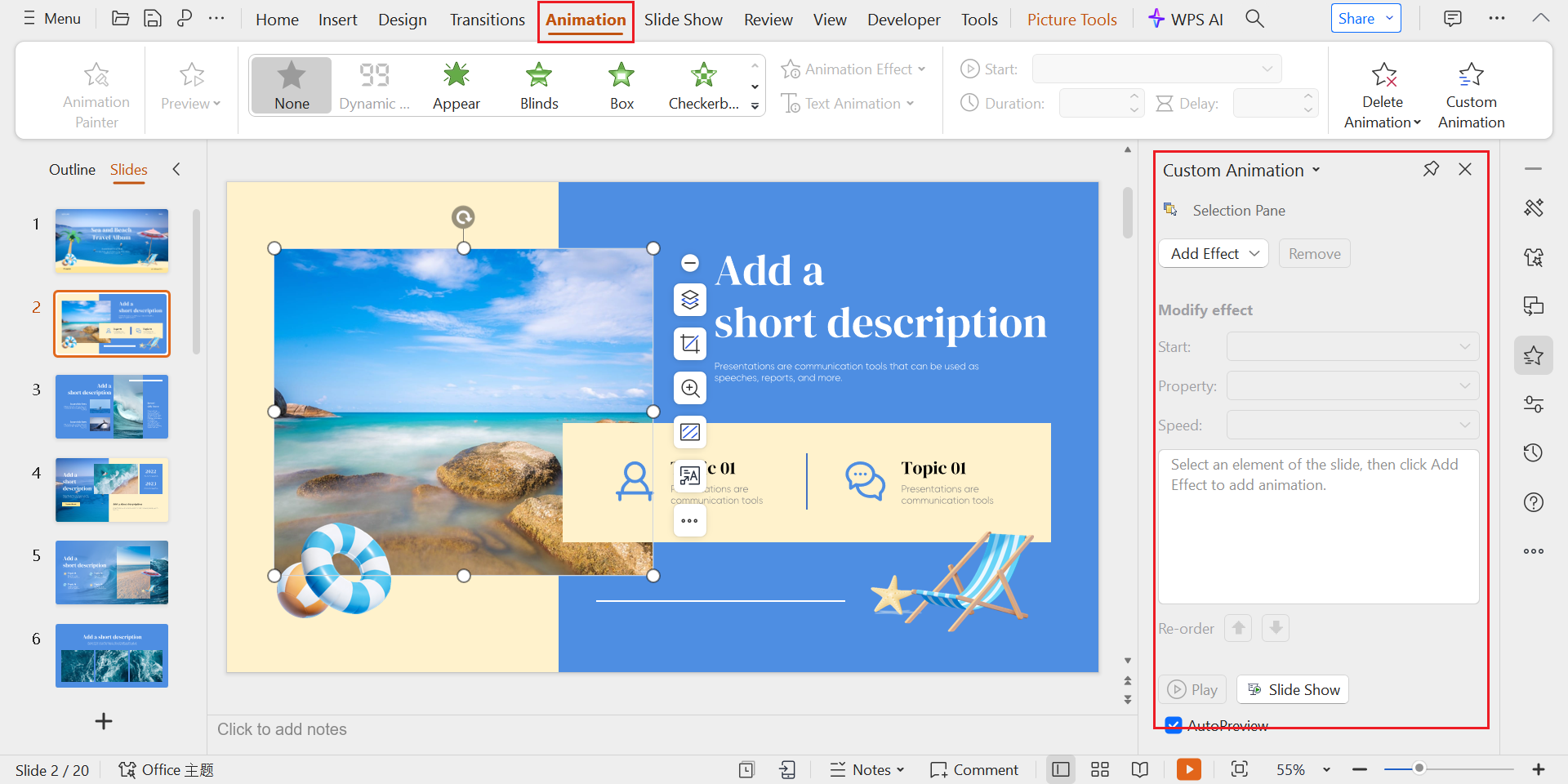
Step 4: Review and backup
Your file auto-saves every few minutes. Use File > Backup Management to recover if necessary.
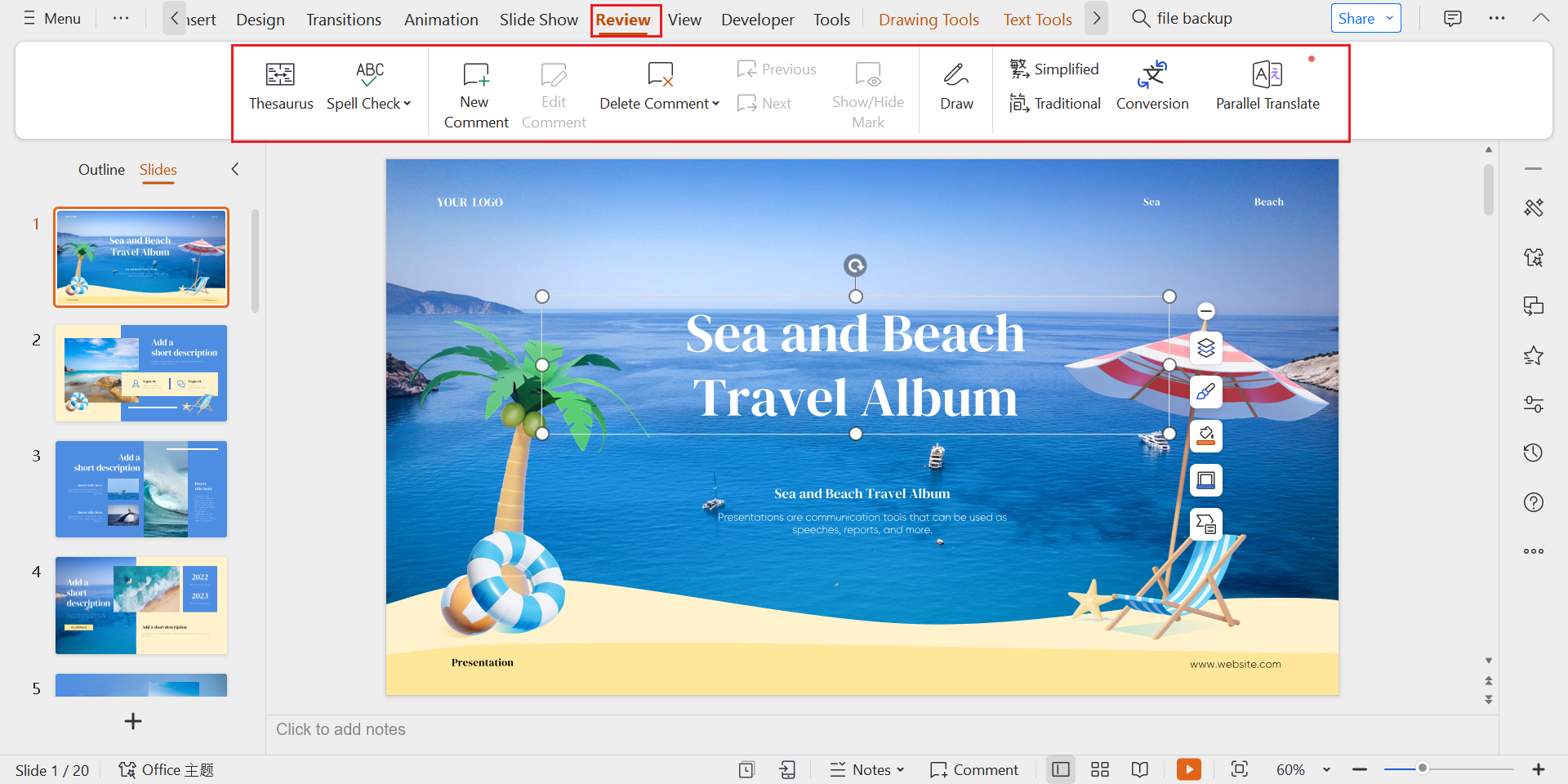
Step 5: Export
Press Menu > Export, select format (PDF, Images, Video). Use options such as embedded fonts or password protection. Save and share with confidence.
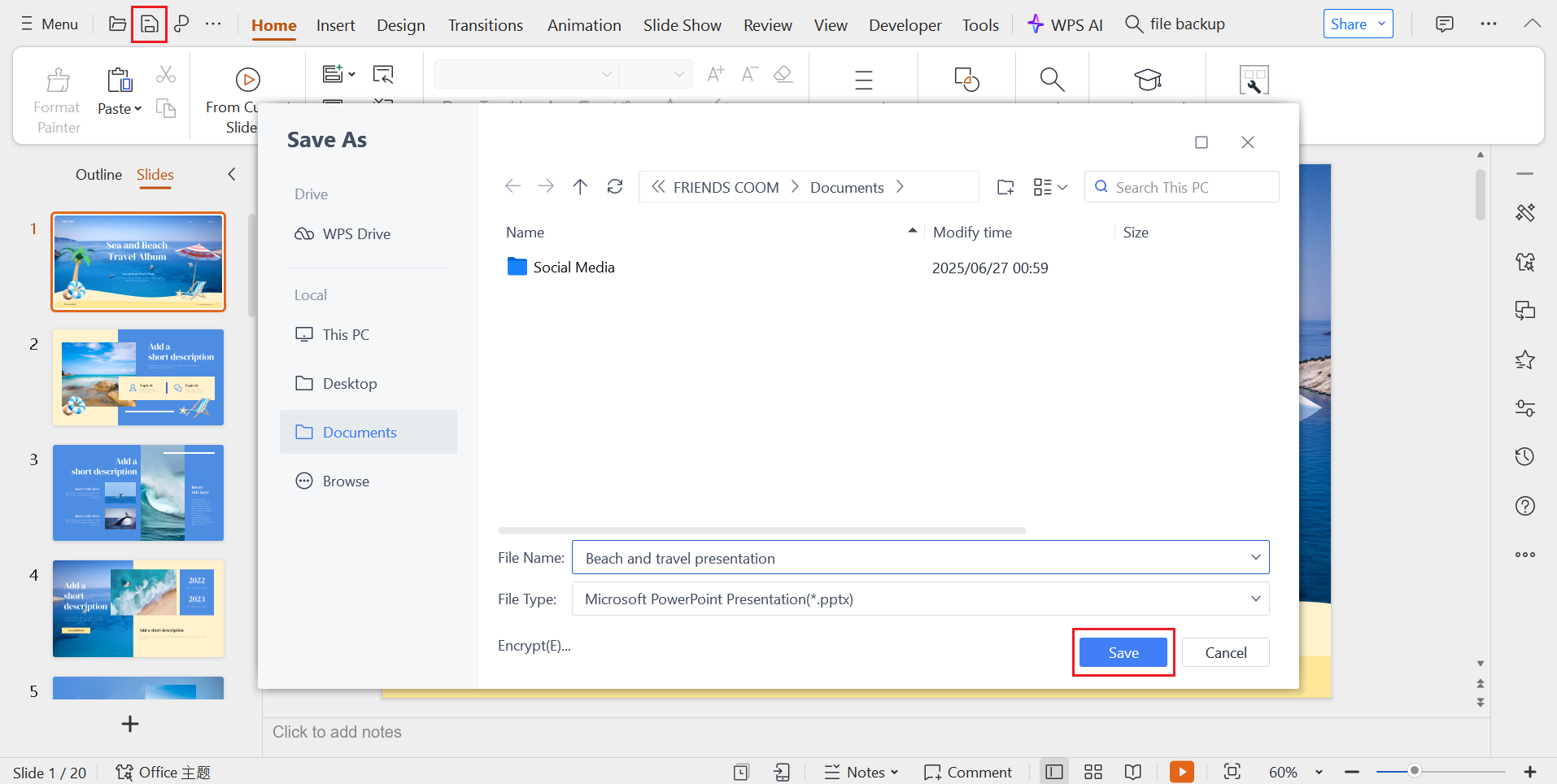
Use-case highlight: wps presentation for remote pitches and training sessions
WPS Presentation’s ability to adjust to remote operations in the real world is one of its most notable features. Whether you are an instructor conducting a virtual training session or a company founder pitching investors from your kitchen table, WPS ensures that everything runs well, even in the absence of a reliable internet connection.
The ability to work offline, save to several formats, and maintain all slides in a single tabbed workspace is revolutionary for remote teams. You don’t have to concern yourself with connectivity while presenting or downloading last-minute updates. WPS Presentation allows you to practice your animation speed, create timings for slides, and even export your presentation in its entirety as a video—all from the comfort of your Windows desktop. This makes it a suitable option for digital nomads, teachers, or anyone presenting beyond the boardroom.
You can even add audio narration or send your presentation as an email attachment straight from WPS Office—no syncing to the cloud necessary. It’s a utilitarian solution for those who require trustworthiness first and flashiness second. And because its user interface is so easy to understand, you don’t have to be an expert in design to make polish-tastic decks.
Conclusion: smart slides, smarter workflows
WPS Presentation delivers more oomph than most users anticipate—template-dense, animation-friendly, and PowerPoint-file-compatible in a free (or low-cost) bundle. Need offline editing, dependable exports, and backup security? It’s a good choice.
Whether you’re presenting training from an airport lounge or pitching in a backcountry cabin, WPS Presentation will keep your message intact, without freezing or billing subscription fees.
Ready to start? Find intelligent templates, offline software, and export functions with WPS Office—your presentation is waiting for an upgrade.
Frequently asked questions (FAQs)
Q1: Is WPS Presentation based on the same animations as PowerPoint?
Yes, for the majority of applications. WPS Presentation features entrance, exit, emphasis, and motion path animations, in addition to common slide transitions such as Fade and Push. Although superior PowerPoint effects such as Zoom or Morph are not found here, WPS provides sufficient animation flexibility for business, classroom, or marketing presentations. You can also design dynamic sequences that appear just as engaging.
Learn animation design step-by-step at WPS Office!
Q2: How do I share a WPS Presentation file with someone via PowerPoint?
You can. Simply save or export your file in .pptx format. WPS Presentation retains fonts, layouts, animations, and transitions and is compatible with PowerPoint 2010 and above. And, if your recipient requires PDF or video format, WPS has got you covered. No more unaligned slides or layout changes when working with others.
Discover file export capabilities through Office!
Q3: Is WPS Office free enough for heavy presentation usage?
Yes. The free plan includes the most important presentation features, templates, animations, and export options. There are advertisements in the UI, and PDF editing costs extra on a premium plan—but neither of those hamper your ability to build fully-finished pitch decks or presentations. For most people, a free WPS Presentation will provide all they need to impress.
Compare free and paid feature sets on WPS Office!



