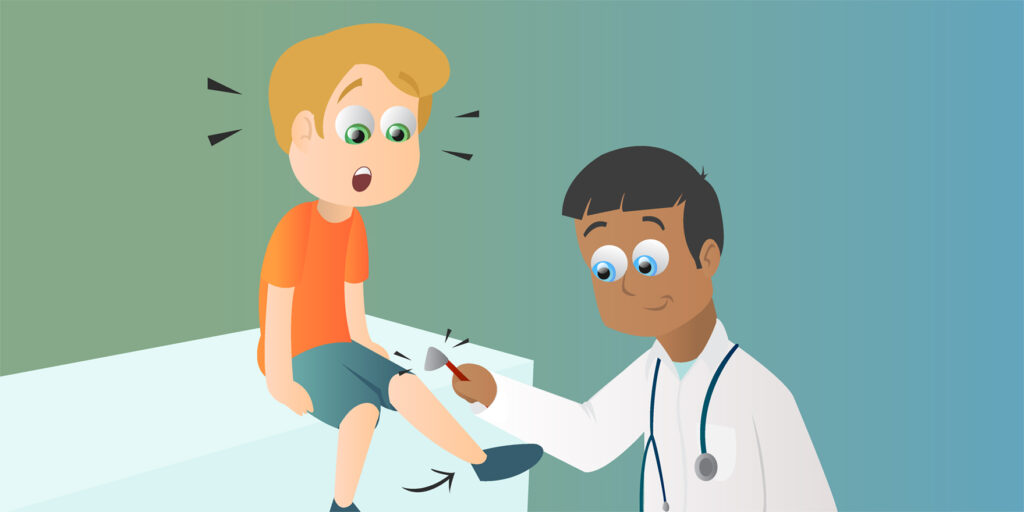Have a Mac? Want to record your screen? You won’t have to look far for options. And they’re not all expensive or require technical know-how. Some are free, some are paid, some have cool features, and others have been around for years.
Let’s take a look at 8 tools that will help you record a video on a Mac. We will cover what features they offer and why you should consider them.
1. CleanShot X
Like many other Mac-based software, CleanShot X is made for a seamless screen recording experience. One of the main advantages of this Mac recording tool is the cloud-based storage option that allows you to save your recordings directly onto their servers instead of taking up space on your computer.
All the features that you would expect from professional recording software are available in CleanShot X — hiding notifications, annotations, and even text recognition. The tool costs $29 for unlimited access and 1 GB cloud space.
Key Features:
- Supports recording both screen, audio, and webcam
- Built-in editing for quick annotations and trimming
- Background tool to customize screenshots
Pros:
- Friendly for beginners
- On-screen overlays for easy sharing
- High-quality video capture
Cons:
- No free version
- Premium features require an annual subscription
2. Screenflick
Screenflick is another excellent option for recording your Mac screen. Known for its high-performance capabilities, the program offers detailed recording features and extensive editing options. It also supports high frame rates, making it ideal for recording fast-paced activities such as gaming or software demonstrations.
The free version offers a limited set of features. There is no subscription, just a one-time payment of $35 to get the full access to tools and updates.
Key Features:
- Video and audio recording
- Time-lapse recording feature for capturing long processes in short videos
- Annotation options
Pros:
- Fast frame rate recording
- Great editing tools
- Remote control options for recording from iOS devices
Cons:
- Limited features in the free version
- No cloud storage
3. Movavi Screen Recorder
If you want a no-frills Mac video recorder, you’ll definitely fall in love with Movavi Screen Recorder. Despite its interface being basic, it’s incredibly useful. The best part is you can capture each video/audio source — great for making podcasts, interview videos, and tutorials.
Movavi Screen Recorder provides users with a free trial to test out what they offer. After that, it’s whether a monthly subscription of $19.95/month or an annual subscription of $44.95/year for 1 PC.
Key Features:
- Scheduled recordings for automatic video capture
- Built-in video editor for trimming
- Real-time video annotations
Pros:
- Quick setup and recording
- Various recording modes
- Affordable
Cons:
- Limited advanced features
- Occasional performance issues
4. Icecream Screen Recorder
This recording tool can be useful for capturing gaming videos, webinars, presentations, and live streams. It lets you record a particular part of the screen or an active window in various video formats. Available on Windows, Mac, and Android platforms.
The basic version of Icecream Screen Recorder is free for personal use. For the Pro version, without any time limits, watermarks, etc. you need to pay $29.95/year.
Key Features:
- Capture full screen, selected areas, or specific windows
- Draw over the captured videos
- Scheduled screen recordings
Pros:
- Can show keyboard combinations used
- Relatively lightweight
- Instant share
Cons:
- Quite basic
- Limited free version
5. FonePaw Screen Recorder
This video capture software for Mac offers a robust recording experience with a focus on high-quality. It’s suitable for users who need detailed recordings for professional purposes.
Unlike other premium software, FonePaw Screen Recorder doesn’t apply any watermarks in the free version, but limits videos to 3 minutes. The full version costs $27.95 per month.
Key Features:
- Spotlight recording
- Real-time annotations
- Automated video sessions
Pros:
- Full HD video recording (1080p, 60 FPS)
- Lag-free
- Intuitive UI
Cons:
- Free plan video length restrictions
- No cloud storage integration
6. ScreenPal
Formerly known as Screencast-O-Matic, the one is a versatile screen recording software on Macs. In fact, it seamlessly works across various platforms such as Windows, iOS, Android, and Chromebook.
The app has a free version without any length restrictions or watermarks. Multiple pricing plans start at $36/year and include all features.
Key Features:
- Screen and webcam recording
- Editing (trimming, green screen, blur, etc.)
- Drawing tools
Pros:
- No watermarks
- Free stock music library
- Quick share via link
Cons:
- Requires a sign-up to manage recordings
- Best features only in the paid version
7. Capto
Capto by Setapp has a simple way of capturing screen recordings. At the same time, it provides plenty of handy features for manipulating recorded footage. You can also export to Dropbox, YouTube, Facebook, and other platforms.
The program has a 7-day free trial. After that, it’s $9.99/month for a full license.
Key Features:
- Record entire screen or individual apps with webcam and audio
- Trimming, cropping, adding voiceovers
- Screenshot capture and editing
Pros:
- Easy to use
- Great for making tutorial videos
- Desktop icons hiding
Cons:
- Users report regular crashes
- No audio controls
8. ApowerREC
If you need an efficient video recording app that’s good for various tasks, from education and business solutions to gaming and general use, try ApowerREC. Apart from regular screen recording tools, you can take advantage of several smart options to make the most out of your videos.
The free trial is available. Purchase a license for $39.9/month to get free updates, support, etc.
Key Features:
- Add annotations, pictures, and text
- Task recording
- Locked windows recording
Pros:
- Useful for diverse recording needs
- Additional recording features
- Share to cloud services and video hosting platforms
Cons:
- Not enough editing options
- Some users reported bad support service
Conclusion
When it comes to finding the best way to record video on a Mac, there are plenty of options available. Simple, advanced, free versions or paid subscriptions — choose whichever fits your style and budget.
Capture live streams, create video tutorials and online courses, record webinars, or simply document your Mac screen — it’s all possible with video recording software. Get to it and start creating high-quality video content!