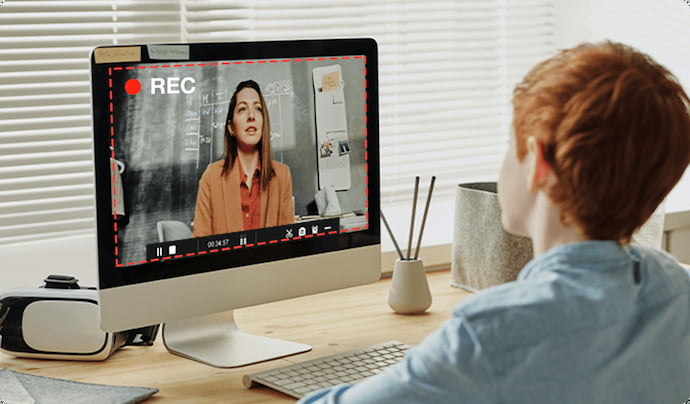In today’s digital world, screen recording has become an essential tool for various purposes. Whether you’re a content creator, gamer, educator, or business professional, having a reliable screen recorder for PC can help you capture high-quality videos with ease. In this guide, we will explore the best screen recorder software options available, their features, and how to choose the right one for your needs.
Why You Need a Screen Recorder for PC
A screen recorder for PC allows you to capture everything happening on your screen. This can be useful for:
- Creating tutorials and educational content
- Recording gameplay sessions
- Saving video calls and online meetings
- Making software demonstrations
- Troubleshooting technical issues
Whether you’re a professional or a casual user, a screen recorder can simplify your workflow and enhance productivity.
Features to Look for in a Screen Recorder for PC
When choosing a screen recorder for PC, consider the following features:
1. High-Quality Recording
A good screen recorder should support HD or 4K video recording to ensure clarity.
2. Audio Recording
Look for software that records system audio and microphone input simultaneously.
3. Editing Tools
Built-in editing features like trimming, adding text, or annotations can be helpful.
4. No Watermark
Many free screen recorders add a watermark. Choose one that offers watermark-free recording.
5. Multiple Recording Modes
Some recorders allow you to capture the full screen, a selected area, or a specific window.
6. Lightweight & Easy to Use
A screen recorder for PC should have a user-friendly interface and minimal CPU usage.
Best Screen Recorder for PC in 2025
Here are some of the best screen recorder options available:
1. OBS Studio (Open Broadcaster Software)
Best for: Streaming & Professional Recording
OBS Studio is a free, open-source online screen recorder with powerful features like real-time video editing, customizable overlays, and multi-source recording.
Pros:
- No time limits
- High-quality recording
- Free and open-source
Cons:
- Steeper learning curve for beginners
2. Camtasia
Best for: Professional Video Editing
Camtasia is a premium screen recorder that includes advanced video editing tools, making it ideal for tutorial creators and businesses.
Pros:
- Easy-to-use interface
- Advanced editing features
- High-quality video output
Cons:
- Expensive
3. Bandicam
Best for: High-Performance Recording
Bandicam is known for its lightweight performance and ability to record high-quality videos with minimal CPU usage.
Pros:
- High-compression technology
- 4K recording support
- Game mode for smooth gameplay capture
Cons:
- Free version has a watermark
4. ShareX
Best for: Free & Open-Source Users
ShareX is a free screen recorder for PC with a simple interface and plenty of customization options.
Pros:
- No ads or watermarks
- Supports multiple output formats
- Free and open-source
Cons:
- Limited editing features
5. Movavi Screen Recorder
Best for: Beginners & Casual Users
Movavi provides an intuitive interface with essential screen recording and editing features, making it perfect for beginners.
Pros:
- Easy to use
- Supports scheduled recording
- Offers basic editing tools
Cons:
- Free version has limited feature
How to Use a Screen Recorder for PC
Using a screen recorder for PC is simple. Follow these steps:
Step 1: Download & Install the Software
Choose a screen recorderc that fits your needs and install it on your PC.
Step 2: Set Up Recording Preferences
Adjust settings such as resolution, audio input, and recording area.
Step 3: Start Recording
Click the record button to begin capturing your screen activity.
Step 4: Edit & Save
Use the built-in editor (if available) to trim and enhance the recording before saving.
Tips for High-Quality Screen Recording
To ensure the best results when using a screen recorder for PC, follow these tips:
- Use a good microphone for clear audio.
- Close unnecessary applications to avoid performance issues.
- Use hotkeys for a smoother recording experience.
- Optimize lighting and resolution for better visuals.
Conclusion
A screen recorder for PC is a powerful tool for capturing and sharing content. Whether you’re recording tutorials, gameplay, or business presentations, choosing the right screen recorder can make a big difference. Consider your needs, budget, and the features that matter most to you. With the right software, you can create high-quality recordings effortlessly.
Are you ready to start recording? Choose the best screen recorder for PC today and take your content creation to the next level!