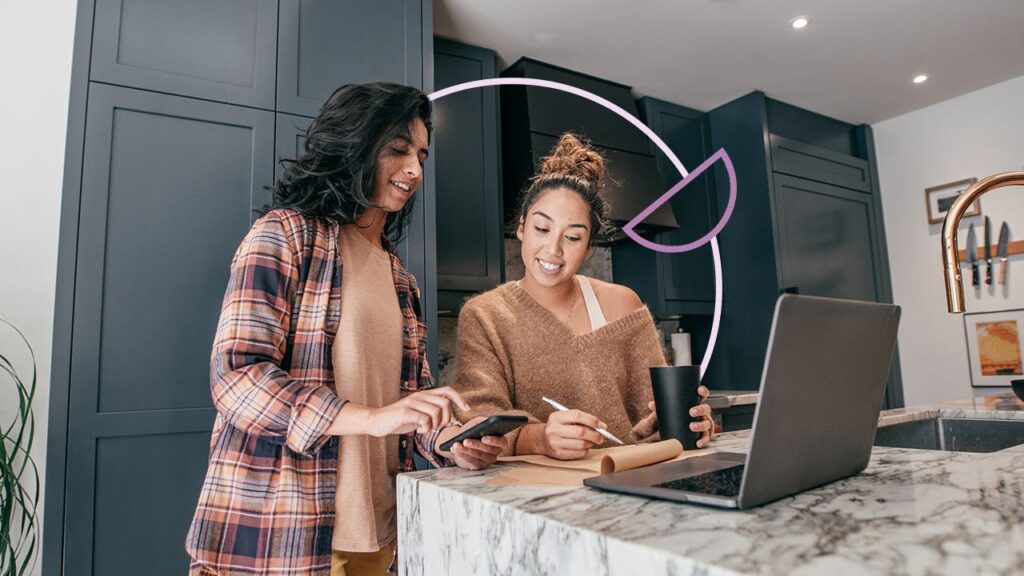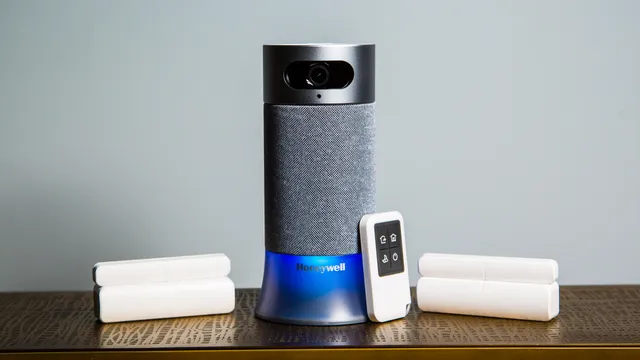Problem of Missing Messages
Losing important messages can be incredibly frustrating, especially when they contain crucial details for your work or personal life. Whether you accidentally delete an important file or lose it due to a system error, the consequences can be overwhelming. In these situations, retrieving your lost data becomes critical. Fortunately, modern recovery tools like WinfrGUI offer a way to restore deleted files and bring back what seemed irretrievable.
What Is WinfrGUI?
1: An Interface for Windows File Recovery
WinfrGUI is a user-friendly graphical interface for the Windows File Recovery tool, developed by Microsoft. While the native tool operates via command-line instructions, WinfrGUI streamlines the process, making it more accessible to users who might not be comfortable using text-based commands. This interface was designed to make file recovery easier, without requiring technical knowledge or experience with the command line.
2: Simplifying Complex Commands
WinfrGUI takes the complexity out of the file recovery process. Instead of manually typing complicated commands, you can use the interface to quickly perform essential recovery tasks. It eliminates the need for typing precise syntax or understanding underlying technical processes, which is ideal for non-technical users. The result is a straightforward, visual approach to file recovery that anyone can handle with ease.
How Does It Work?
WinfrGUI is capable of scanning drives and locating deleted files with impressive speed. It looks for files that have been removed but not yet overwritten, which can often still be recovered. Depending on the chosen recovery mode, the scan can be completed in a short time, making it a convenient tool for quickly retrieving important data, especially when time is of the essence.
Choose the Right Recovery Mode
1: Quick Scan
The Quick Scan mode in WinfrGUI is a fast way to recover recently deleted files. This mode checks the most accessible sectors of your drive to find files that were deleted in the past few days or weeks. It is ideal for situations where you need to recover files promptly and are confident that the files were recently removed.
2: Deep Scan
In contrast, the Deep Scan mode is more thorough and is suited for situations where files have been deleted for a longer time or when a drive has been formatted. Deep Scan takes longer to complete, but it searches deeper into the drive, uncovering files that the Quick Scan might miss. If you suspect that your deleted files are harder to find, this is the mode to choose.
Finding Deleted Messages
1: Text Files and Email Formats
When it comes to recovering lost messages, WinfrGUI excels at finding text-based files and common email formats like .pst, .eml, and others. Many messages are stored in such formats, making them easy to locate using the tool. Whether you’re looking for text documents or email messages, WinfrGUI is designed to identify and recover these types of files with ease.
2: Search by File Type or Name
Another helpful feature of WinfrGUI is the ability to filter your search by file type or name. If you know the specific name of the message you’re looking for or the file format it was saved in, you can refine the search. This targeted search reduces the time spent sifting through irrelevant files and speeds up the process of recovering the specific data you’re after.
Why Choose WinfrGUI?
1: Beginner-Friendly Interface
One of the main reasons to choose WinfrGUI is its easy-to-use interface, which is suitable for both beginners and experienced users. You don’t need to be a tech expert to use this tool effectively. The step-by-step interface guides you through the recovery process, ensuring that even the most novice users can recover lost files without difficulty.
2: Speed and Efficiency
Despite being a free tool, WinfrGUI is both fast and efficient. It scans drives quickly, and the process of recovering files is streamlined, making it one of the fastest data recovery tools available. Whether you need to recover a few messages or a large number of files, WinfrGUI does the job efficiently without bogging down your computer.
3: Free to Use
Unlike many other recovery tools that charge for premium features, WinfrGUI is completely free to use. This means you can restore your lost files without having to spend money on costly software or services. This makes it an excellent option for those looking for a cost-effective solution to data recovery.
Common Scenarios Where WinfrGUI Helps
1: Accidental Deletion
One of the most common reasons for file loss is accidental deletion. Whether you mistakenly delete a file or accidentally empty the recycle bin, WinfrGUI can help. It works well in these situations by scanning the drive and recovering files that have been recently deleted but not yet overwritten.
2: System Crashes
System crashes can cause files to become corrupted or deleted unexpectedly. WinfrGUI is designed to help recover files lost during such events. Whether your computer froze, experienced a power outage, or encountered an error, WinfrGUI can help you retrieve lost messages or documents that were erased during the crash.
3: Virus or Malware Attacks
Viruses and malware are notorious for deleting or hiding files, which can make recovery more difficult. However, after removing the malicious software, WinfrGUI can help recover the lost data. It is especially useful in situations where files were deleted or altered as a result of a virus or malware infection.
4: Formatted Drives
Sometimes, files are lost due to accidental drive formatting. WinfrGUI’s Deep Scan mode can be particularly helpful in these cases, as it can search deeper into the drive to locate data that may still be recoverable. This feature makes WinfrGUI an excellent choice for users who accidentally format their drives and need to recover lost files.
Step-by-Step Recovery Guide
Step 1: Download and Install WinfrGUI
The first step is to download WinfrGUI from the official website and install it on your computer. The installation process is straightforward and does not require additional software or complicated steps. Once the program is installed, you can start the recovery process right away.
Step 2: Select Drive to Scan
Once WinfrGUI is installed, open the program and select the drive where the deleted files were stored. This could be your primary drive, an external hard drive, or even a USB stick. Selecting the correct drive is crucial to ensure that the tool scans the right location for your lost data.
Step 3: Choose Recovery Mode
Next, you’ll need to choose between Quick Scan and Deep Scan. If your files were recently deleted, Quick Scan is sufficient and faster. However, if the files have been lost for a longer time, Deep Scan will provide a more thorough search, increasing the chances of finding your deleted messages. Use Quick Scan if you want to recover recently deleted messages quickly and efficiently.
Step 4: Filter File Types
You can further refine the search by filtering the file types. For example, you might want to search only for text files or email formats. This helps narrow down the results, making it easier to find the messages you need quickly and efficiently.
Step 5: Start the Scan
Click “Start Scan” to begin the recovery process. The tool will now scan your drive and look for deleted files. Depending on the size of the drive and the mode selected, this process may take a little time, but you can track the progress on the interface.
Step 6: Preview and Restore
After the scan is complete, you can preview the files that were found. Select the files you want to recover, and click restore. It’s best to save the recovered files to a different drive to prevent overwriting other data on the affected drive.
Pro Tips for Better Recovery
1: Avoid Using the Affected Drive
To increase the chances of recovery, avoid using the drive where the deleted files were located. Writing new data to the drive can overwrite the deleted files, making them irretrievable. It’s important to minimize any use of the affected drive until recovery is complete.
2: Act Quickly
The sooner you start the recovery process, the higher the chances of success. The longer you wait, the more likely it is that new data will overwrite the deleted files. Quick action is crucial to maximizing the potential for successful recovery.
3: Use Deep Scan When in Doubt
If the Quick Scan doesn’t yield the results you need, try Deep Scan. Deep Scan is more thorough and can locate files that a quick scan might miss, especially if the files have been deleted for some time or were on a formatted drive.
Alternatives and Limitations
1: Other Tools Exist
Although WinfrGUI is an excellent option, there are other data recovery tools available. Software like Recuva, EaseUS, and Disk Drill also offer data recovery services. These alternatives can sometimes provide more features or options depending on the user’s needs, but WinfrGUI is a strong, free choice for most users.
2: Not a Guarantee
It’s important to remember that file recovery isn’t always guaranteed. If a file has been overwritten, corrupted, or damaged beyond repair, it may be impossible to recover. WinfrGUI offers a great chance of success, but it’s not foolproof.
3: Supported File Types
WinfrGUI supports a variety of common file types, including text documents, images, and emails. However, it may not support all proprietary or uncommon file formats. It’s always a good idea to check the supported file types before starting a scan.
Safety and Security
1: Secure Installation
WinfrGUI is completely safe to download and install. The software doesn’t come with any hidden malware or bloatware. It’s a trustworthy tool that maintains your privacy and security during installation and use.
2: Offline Operation
WinfrGUI operates offline, meaning your recovered files are not uploaded to any cloud or third-party server. This ensures that your sensitive data remains private and secure during the recovery process.
Conclusion: Recovery Made Simple
WinfrGUI simplifies the process of file recovery, making it accessible to everyone, regardless of technical knowledge. Whether you’ve lost messages due to accidental deletion, a system crash, or a malware attack, WinfrGUI offers a straightforward, free solution. With its easy-to-use interface and powerful features, data recovery has never been simpler.