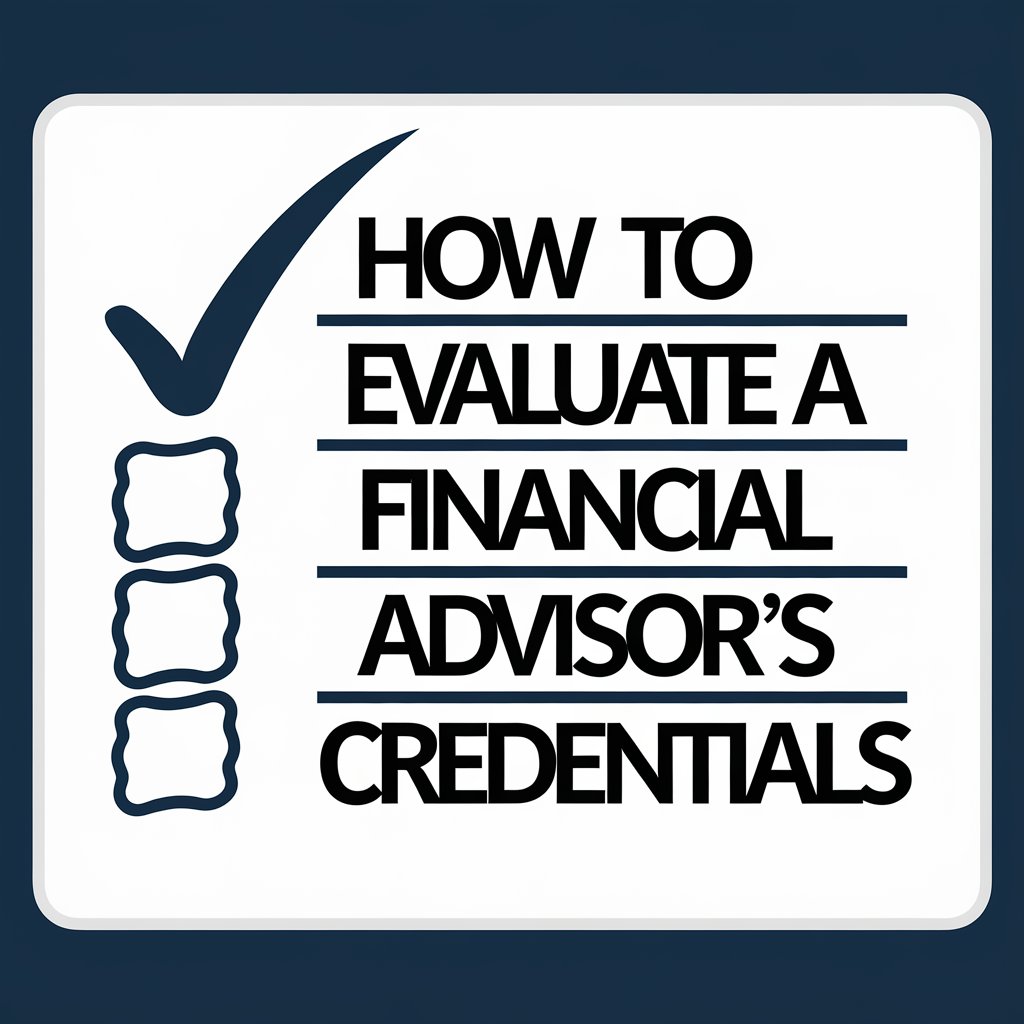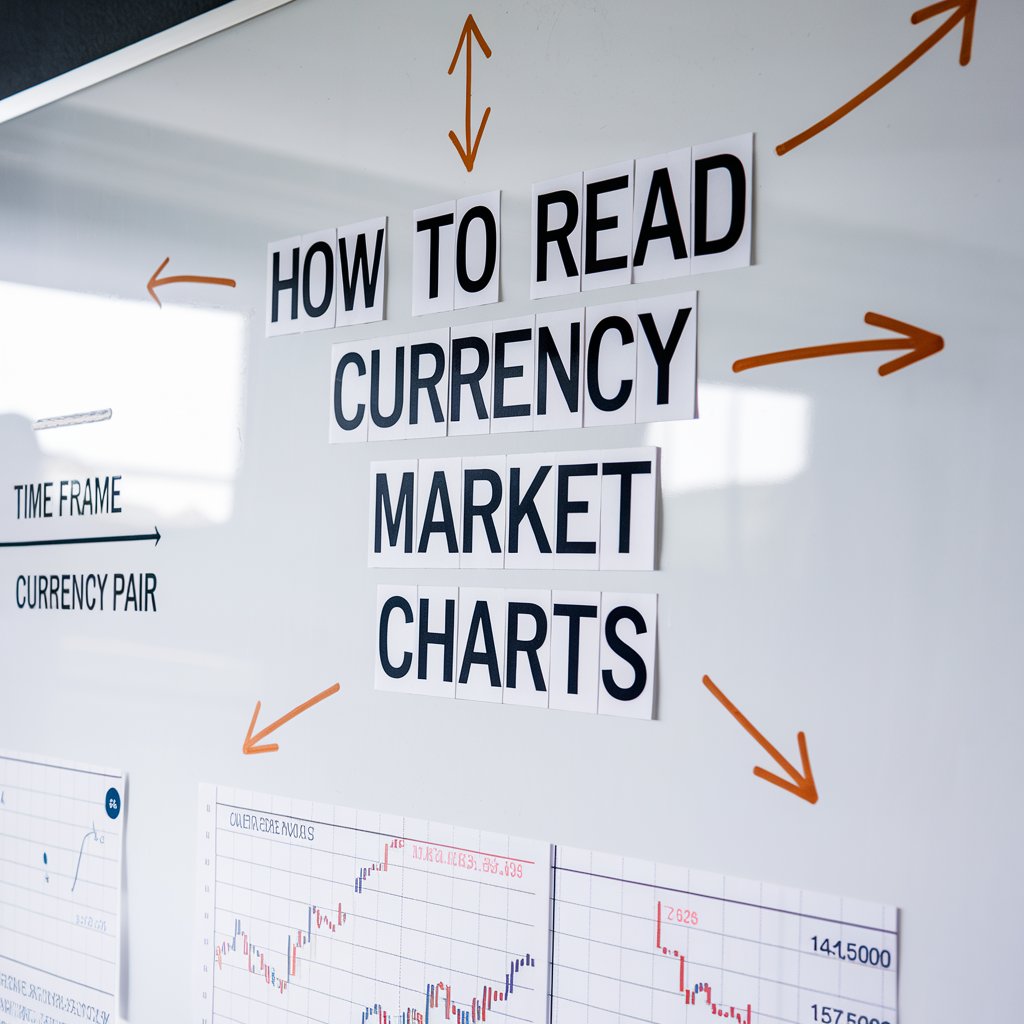Adding a Shopify dynamic checkout button to your store offers customers an efficient and smooth shopping experience. It helps buyers skip the shopping basket and head straight to the checkout process to complete their purchase. Moreover, the button changes dynamically to reflect the preferred checkout options. This guide will explore the steps in enabling Shopify dynamic checkout buttons and discuss key benefits and best practices. Let’s get started.
What Does Dynamic Button Mean?
Shopify dynamic buttons called “Accelerated Checkout” or “Buy Now”, offer customers a streamlined and quick checkout experience. They help them purchase products immediately and proceed to the payment page. Shopify dynamic buttons support payment gateway options like credit or debit cards, digital wallets, third-party gateways, etc. This feature offers more efficient and convenient checkout solutions to increase sales and boost customer satisfaction.
How To Add Dynamic Checkout Buttons in Shopify?
Step 1: Log in to Shopify Admin
First, log in to your Shopify admin and open the dashboard. Here, you can access your store’s customization options and settings.
Step 2: Navigate to Themes
Now go to the “Online Store” section and click “Themes”. This page helps you manage and customize your Shopify store themes.
Step 3: Customize Your Theme
Next, select the “Customize” button to open the theme editor. Here you can make changes to your store’s design and layout.
Step 4: Access Product Pages
Use the dropdown menu in the theme editor section and go to “Product Pages”. Here you can customize dynamic checkout buttons for specific products.
Step 5: Enable Checkout Buttons
Now look for the option to enable checkout buttons in the “Product Pages” section. Your store theme may label this option differently.
Step 6: Save Changes
Once you have enabled the dynamic checkout buttons, click “Save” to apply the changes to your Shopify store.
Benefits of Shopify Dynamic Checkout Button
With dynamic checkout, your customers can select an option associated with a particular item and be redirected to checkout, where they can choose their preferred payment option to complete the purchase. This improves your user experience by streamlining the online purchase process and minimizing the clicks required to finish a transaction.
1. Enhanced User Experience: The dynamic checkout button simplifies the flow by minimizing the steps required for the final transaction. This convenience elevates the customer’s shopping experience and reduces cart abandonment. In addition, dynamic checkout buttons complement a Shopify single-page checkout setup to improve customer experience.
2. Improved Mobile Shopping: The dynamic checkout button enhances the mobile shopping experience by reducing the necessity of navigating through different pages and adding information on a small screen.
3. High Conversion Rates: With frictionless and quick checkout options, Shopify dynamic checkout eliminates purchase barriers. This simplified buying process helps customers complete transactions effortlessly, increasing conversion rates.
4. Easy Integration: Shopify’s built-in feature allows you to enable dynamic checkout buttons without third-party integrations or complex coding. This makes Shopify checkout page customization ideal for businesses of all sizes.
5. Multiple Payment Options: The dynamic checkout button can support different payment methods, such as Apple Pay or PayPal, for a seamless shopping experience. It helps customers make their purchases with their preferred payment method.
6. Customization Options: The Shopify dynamic checkout button allows you to customize its style and appearance based on your store design. This offers a cohesive shopping experience to your customers.
7. Time-Saving: Dynamic buttons allow customers to save time by skipping their cart and landing on the Shopify checkout page directly. Moreover, platforms like Simplified Checkout help customers complete their purchases quickly without navigating too many steps.
Things to Consider Before Using Dynamic Checkout Buttons
Shopify’s dynamic checkout button aims to provide customers with a convenient buying experience. However, before enabling checkout buttons, a few factors should be considered.
- Use Actionable Text: Ensure the text on your checkout button is actionable, clear, and concise. For instance, instead of “Buy Now,” you can use phrases like “Checkout with Apple Pay” or “Buy Now with PayPal” for more customer convenience.
- Focus on Analytics: Track your checkout analytics and check the performance of the checkout buttons. You can also monitor metrics like conversion and click-through rates to determine if the checkout buttons have the desired effect.
- Consider Your Target Audience: Prioritize your audience preferences before enabling the dynamic checkout buttons. For instance, if your customers primarily prefer mobile shopping, enable mobile-friendly payment options like Apple Pay or Google Pay for an enhanced shopping experience.
- Keep Branding Consistent: While Shopify checkout buttons are pre-styled, keep them aligned with your shopping brand. You can customize the text and colors of the buttons to match your brand identity and store’s theme.
In addition, if you would like to level up Shopify checkout page customization with more features, consider Simplified Checkout. This custom checkout platform will transform your dynamic checkout flow with advanced customization options, security integration, mobile optimization features, and more. Simplified Checkout offers a personalized shopping experience to your customers.
Dynamic checkout buttons provide a simple yet efficient way to enhance your customers’ buying experience. By following the above-mentioned steps, you can enable them and start reaping the benefits of increased conversions and hassle-free checkout flow. Keep the best practices in mind to ensure your checkout buttons are giving the desired outputs.