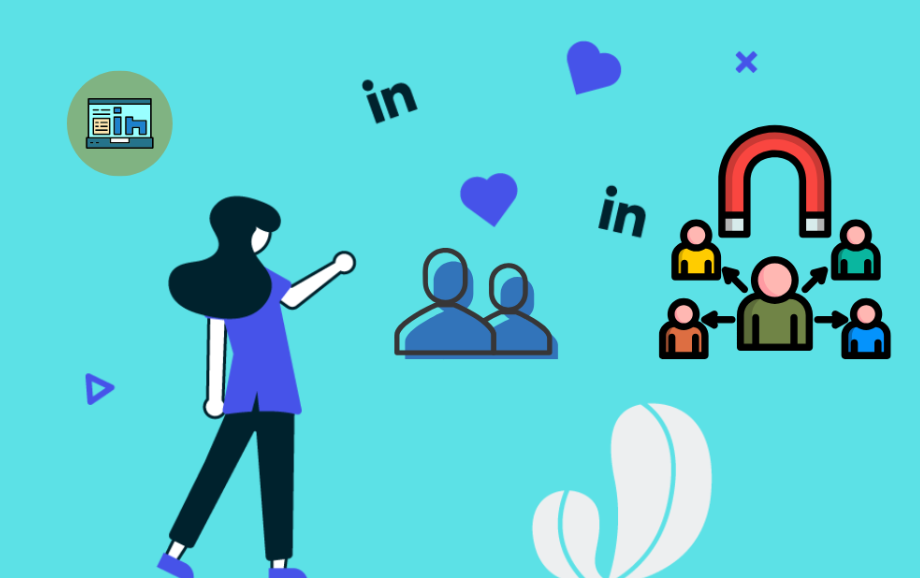LinkedIn has established itself as the go-to platform for professional networking, job searching, and industry-related content. As businesses and individuals strive to build credibility and engage audiences, integrating LinkedIn into websites has become a game-changer. One of the best ways to achieve this is by using a LinkedIn widget. These tools can seamlessly embed LinkedIn content on your site, enhancing its professional appeal. This article explores the benefits, varieties, and process of adding a widget. It has a step-by-step process on how to use Tagbox.
What is a LinkedIn Widget?
A LinkedIn widget is basically a tool allowing you to embed LinkedIn content in everything from your profiles, posts, company updates, and even job listings on your site. These are bridges connecting your site to your professional network on LinkedIn so that visitors receive real-time information and have easy access to getting in touch with your brand on LinkedIn.
Whether you’re an individual professional showcasing your expertise or a business promoting your brand, using a widget is an effective way to enhance your online presence.
Benefits of Using LinkedIn Widget
- Showcase Professionalism: A LinkedIn widget displays your profile or company updates, adding a layer of credibility to your website.
- Boost Engagement: Share dynamic LinkedIn content directly on your site to keep visitors engaged.
- Encourage people: Drive users to connect with you or your company on LinkedIn.
- Streamline recruitment: Use featuring job openings through LinkedIn job widgets that attract potential applicants.
- Build trust: by showing testimonials, endorsements, or professional achievements as social proof.
Types of Widgets
- LinkedIn Profile Badge: Showcases your personal profile to highlight your expertise and achievements.
- Company Profile Plugin: Displays your company’s LinkedIn page with updates and follower information.
- Share Button: Bring visitors to your website to share your content on LinkedIn.
- Follow Button: Allow visitors to follow your LinkedIn profile or company page from your website.
- Jobs Widget: Show job openings from your LinkedIn company page and attract the best talent easily.
How to Embed LinkedIn Widget on Your Website
This can easily be embedded in your website with no deep technical knowledge. Here is how you can do it:
- Choose Widget: Decide which widget, such as a profile badge, follow button, etc, will be suitable for your needs.
- Use LinkedIn’s Plugin Generator: The official plugin generator of LinkedIn provides the feature of customization for the widget.
- Generate the Code: Customize the widget’s look, copy the generated HTML code, and then paste it into your website’s HTML editor or widget section.
- Optimize Placement: Place the widget in all the most prominent areas of your website, like the sidebar, footer, or About page to get maximum visibility.
For advanced customization and a unified social media experience, Tagbox is the best option.
Embedding LinkedIn Widget Using Tagbox
Tagbox is a powerful platform that enables users to curate and embed social media content, including LinkedIn, on their websites. Here’s a step-by-step guide to embedding a widget using Tagbox:
- Sign Up and Log In: Create an account on Tagbox and log in to the dashboard.
- Create a Widget: Click on the “Create Widget” button and select LinkedIn as the source.
- Connect Your LinkedIn Account: Authenticate your LinkedIn account to fetch posts, company updates, or job listings.
- Customize the Widget: Use Tagbox’s customization tools to adjust the design, layout, and style of your LinkedIn widget.
- Generate Embed Code: Once satisfied with the appearance, click “Generate Embed Code.”
- Add to Website: Copy the HTML code and paste it into the desired section of your website’s HTML editor.
Tagbox also provides moderation tools, real-time updates, and analytics to ensure your LinkedIn widget performs effectively.
Best Practices for Using LinkedIn Widget
- Strategic Placement: Place your widget in areas with high visibility to maximize engagement.
- Consistency: Ensure the widget design aligns with your website’s branding for a cohesive look.
- Keep It Updated: Regularly update the LinkedIn content displayed to keep your website dynamic and relevant.
- Use Analytics: Track widget performance with analytics tools like Tagbox, and then adjust the effect accordingly.
Conclusion
Integrate a LinkedIn widget to make your website much more powerful in improving your online presence, boosting engagement, and increasing trust among your audience. Use either LinkedIn’s official plugins or advanced tools such as Tagbox-the process is easy, and it will be very effective. You’re embedding LinkedIn content and making your website and your professional network perfectly connected, making sure your audience stays engaged and informed.
Begin utilizing widgets now in order to show off your professional achievements, and brand, and connect meaningfully. Embedding tools such as Tagbox make this pretty easy to do and present you with an online presence that’s interactive and believable.