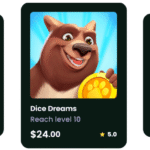Honestly speaking, SlideShare is a goldmine.
Whether you’re a student looking for that perfect presentation on marketing trends, a teacher searching for educational resources, or a business pro trying to prep for your next meeting, SlideShare has something for everyone.
It’s a hub of business information that’s unavailable on Internet search engines. According to CNNMoney, about 45 million people were connected to SlidShare in 2011.
But here’s the thing: sometimes you want to save a presentation and view it offline, right?
Well, you’re in luck…
In this blog, I’ll walk you through everything you need to know about how to download from SlideShare in 2025, ensuring you can access the required information anytime, anywhere.
What is SlideShare, Anyway?
SlideShare (now owned by Scribd) is like the YouTube of presentations. It’s a platform where people upload slide decks, infographics, documents, and even videos on just about every topic under the sun, from social media tips to scientific research.
Millions of people post thousands of practical slideshow documents (for educational and informational purposes) on this site. You’ll probably find the slide you’re looking for here.
And the cherry on top is that much of the content is super practical and free to view.
But can you download it? Yes Sure.
Let’s find out the two common ways to download these presentations from Slideshare:
Method 1: Download Directly from SlideShare
SlideShare lets users download presentations in PDF and PPT format ( when the uploader has allowed it). You just need an account and, in some cases, the uploader permission.
Here’s how you do it:
Step 1: Log In or Create an Account
First, head to slideshare.net. If you don’t have an account yet, sign up using your email or log in using LinkedIn or Facebook.
If you have an account, the game is only for a few seconds. Click the “Log In” and enter your desired information.
Step 2: Find the Presentation
Use the search bar to type in keywords related to your topic. For example, “digital marketing course” or “ How to leverage AI to boost employee wellness.” A list of presentations will be in front of you.
Alternatively, you can search through category names and popular presentations to grab the file you’re looking for.
Step 3: Click on the Presentation
Once you find the one you like, click to open it. Some presentations might not be available for download.
Look for that “Download” button at the end of the presentation. If it’s not available anywhere, it means the uploader hasn’t enabled the download option for that file.
Step 4: Look for the ‘Download’ Button
If the author has enabled downloads, you’ll see a Download button right under the presentation. Click it. Choose the download file’s format from PDF, PPT, etc. Next, follow the prompts to complete the download process.
Step 5: Save the File
Save it wherever it’s easy for you to find later, like your desktop or downloads folder.
Warning: If the download button is not visible, the author has not permitted downloads. But don’t worry; I’ve another trick for that below.
Method 2: Use a SlideShare Downloader Tool
Can’t download directly? No stress. You can still save that presentation using a SlideShare Downloader tool. These tools fetch the slides using the URL and give access to downloadable formats. Here’s how:
Step 1: Find the SlideShare Presentation
You can’t decorate the dish if the main meal isn’t cooked yet. Same goes in this case.
You can’t download the presentation until you have it. Once you have the presentation in front of you, open it in your web browser.
Step 2: Copy the Presentation Link
The next step is to copy the URL of the SlideShare presentation. Find the presentation you want, and copy the URL from your browser’s address bar (Ctrl + C or right-click → Copy).
Step 3: Paste the URL in the SlideShare Downloader
It’s time to download the SlideShare presentation using an Internet downloader. Open the SlideShare Downloader (https://slidessharedownloader.com/) in a new tab. Enter the URL of the SlideShare presentation into the input space provided.
Step 3: Click ‘Download’
After pasting, hit the download button. The tool will process the file and give you the option to download it as a PDF or images (JPG). Click the “Download” button and wait for a few seconds. The SlideShare presentation will save to your device.
Why Use a SlideShare Downloader?
SlideShare has changed the way professionals and researchers consume information worldwide.
And I’m glad you asked that question about why you’ve taken an interest in using SlideShare Downloader. Here are some great reasons:
Fast and Simple
SlideShare Downloader tools are designed to be quick and easy to use. You just copy the URL, paste it into the tool, and download; usually all in under a minute.
There’s no need to register or go through complicated steps. It’s a straightforward process that even someone with minimal tech knowledge can handle in a rush or urgent need for the content.
High-Quality Output
Despite being free and simple, downloader tools still give high-quality results. The text and visuals are crystal clear in PDF files and JPG images, just like they appear online.
This is super important if you’re dealing with charts, graphs, or design-heavy slides where quality matters. You can print them, present them, or study from them without losing clarity.
Easy Sharing
Another good reason for using SlideShare is its feature to download presentations and share this information with coworkers, schoolmates, or team members.
You can share through social media, email, or any other available means to make the plan group tasks simple. It ensures every group member works together on projects and is on the same page.
Conclusion
Downloading from SlideShare is easier than ever, whether you’re using the built-in button or a reliable SlideShare Downloader.
So go ahead and grab that amazing presentation and keep learning, growing, and creating.
And if you ever hit a snag, don’t panic. Just come back to this guide. I’ve got you covered.