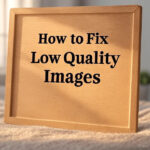You start the play–and the sound comes on, but the screen remains black. That is the infamous black video screen problem: your media file has sound, but no picture. This irritating issue may arise between players, format, and devices, leaving the user with no assurance on whether it can be related to the file being spoiled or if it is occurring on the side of the system.
It could be a bad video file, outdated programs, or incompatible codecs. With this guide, you will be able to diagnose the problem and find a solution to it in an efficient way. Whether it is stepwise solutions or some expert video repairing software. We will guide you with all that you require to get your videos on track again and be able to play them smoothly.
Why Videos Show a Black Screen: Key Causes
Here are the most common causes behind a black screen video problem:
- Interrupted transfers, broken headers, or incomplete downloads can create a corrupted video black screen scenario. Audio plays, but frames are missing or unreadable.
- If your video uses a format unsupported by your player (e.g., H.265 on an older system), it won’t render visuals. You’ll need a video black screen fix, like re-encoding or using a compatible player.
- Browsers and media players often rely on GPU rendering. If there’s a driver mismatch or an outdated component, it can result in a black screen with audio-video symptoms.
- Cache corruption, conflicting extensions, or outdated players can trigger black video playback, especially with online streaming or local HTML5 video.
Step-by-Step Troubleshooting (practical fixes)
Here’s how to fix the black screen video issue based on your situation:
A. Disable hardware acceleration and restart the player/browser
Hardware acceleration is one of the typical causes of a black screen on video. Because it can cause problems with the media player, turning it off in your browser or media player device settings should resolve the problem.
- Open your browser, and go to its “Settings” by clicking the options button.
- Go to “System” and disable the “Hardware Acceleration” option, then restart the browser.
B. Update or reinstall media player (or switch to VLC/5KPlayer)
Black screen errors can be caused by old or malfunctioning media players. The solution to the problem is usually reinstalling your player or converting to a more reliable one, such as VLC or 5KPlayer. VLC has video output settings that you can adjust to get the playback back.
- Delete the media player and install it again with the latest version, or switch to VLC.
- Open the video in VLC, and go to “Tools”, then pick “Preferences” and “Video” to switch the output module to fix the black screen video.
C. Update, roll back, or reinstall graphics drivers
Another big reason black screen video repair is needed is graphics drivers. It can be fixed by updating, rolling back, or reinstalling the drivers of the GPU using Device Manager. You can also do it by visiting the official websites of the GPU. Windows has a quick way to restart the graphics driver as well.
- Go to Device Manager by pressing “Ctrl X” and select “Update Driver Software” for your GPU.
- Go to your GPU’s official website and download the latest drivers available.
- Press “Win + Ctrl + Shift + B” on Windows to reset the graphics driver for instant black screen video repair.
D. Transcode video using VLC or conversion tools
It can also help sometimes to convert or repair the actual video file. VLC comes with the useful Always Fix option on the broken AVI files, and it can also convert MP4 to a more stable format such as H. 264. With this trick, you can solve and eliminate the black screen problems in the MP4 video files without additional programs.
- Open VLC and go to “input/codecs”, then choose “Always Fix” for AVI files.
- Rename your corrupt MP4 file to AVI.
- Open AVI in VLC and when prompted, fix the file.
E. Use a professional video repair tool when corruption persists
In some cases, it will be beyond repair by a normal video repairer and will require a special program to work on it, such as 4DDiG Video Repair. This stable program also allows encoding into MP4 and MOV files. It can also be used with AVI with audio sync. It is a good choice in case you require a reliable video repair tool for a black screen solution.
- Launch 4DDiG File Repair software and choose “Corrupted File Repair”. Now, pick “Video Repair” and click “Add Videos” to add corrupted videos.
- Now, click the “Repair All” button to use this video repair tool on the black screen.
- 4DDiG repairs your videos within seconds, and you can check the results with the “preview” button. Click “Save all” to save the repaired videos to your offline storage.
Why 4DDiG Video Repair Makes Sense
4DDiG Video Repair comes with many benefits when compared with free or manual repairs.
- The interface is convenient, and you do not need to work with command-line tools or install codecs.
- It can be used to fix several videos in a rapid batch processing.
- The tool allows previewing the video prior to its saving.
- It is also compatible with the popular file formats like MP4, MOV, AVI, and MKV.
- This is the tool you can count on when your video file does not work and nothing helps.
Avoiding Black Screen Issues in the Future
Follow the tips below to prevent the video showing a black screen only issue from happening again:
- Never interrupt a download or transfer of files
- Install technologically friendly media players and codecs such as VLC
- Disregard the unfamiliar browser add-ons, and delete the cache regularly
- MP4 (H.264/ AAC) Compatible standards, etc.
- Make sure your GPU drivers, as well as your media programs, are updated.
These habits minimize the risk of black screen issues and safeguard a successful video playback experience on various devices.
FAQ / Quick Troubleshooting Table
Q1: My video plays audio but no image—what now?
Use VLC, turn off the hardware acceleration for the browser, and update video drivers. In case all of them fail, try 4DDiG Video Repair, which promises to fix black screen video.
Q2: Why is a black screen happening on YouTube or Netflix?
Disable all the extensions, clear cache data, and turn off hardware acceleration used in the browser. Use an alternative browser in case this continues.
Q3: File downloaded from memory card shows a black screen?
It may be a case of a corrupted video black screen. With 4DDiG Video Repair, you can scan and fix the file.
Q4: How to fix the black screen recorded on my phone?
Check for recording glitches, try VLC to preview, or repair with a trusted tool like 4DDiG.
Conclusion
The black screen video problems can be related to file corruption, codecs, drivers, or settings used in playback. Begin with the easy solutions, such as turning off the hardware acceleration or VLC. In case the video is blank, use a professional repair utility, such as 4DDiG Video Repair.
It works in cases when the other solutions are unable to repair the videos. With insights into causations and remedies, you can retrieve videos and avoid playback problems in the future.