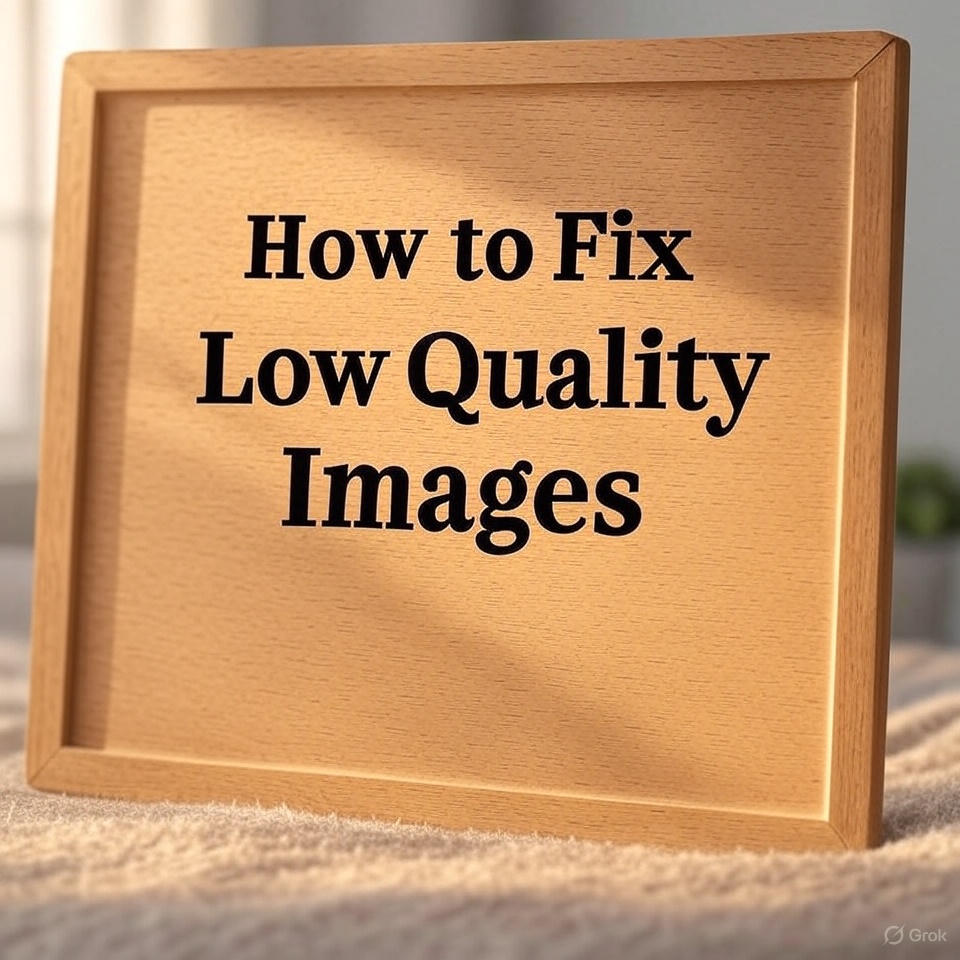Low-quality images can be frustrating when you are printing old family photos or uploading pictures online. They are either blurry, pixelated, noisy, or washed out, destroying both the beauty and utility of your photos. The problems are typically related to low resolution, bad lighting, compression, or camera defects.
The solution to this issue? They are not too difficult to mend, even without being a photo editing expert. In this guide, we will discuss how to enhance and improve low-quality images, either through the utilization of AI-guided tools or manual editing. The process is straightforward to reshape dull images into clearer, more extensive views. It performs online, in print, or on your catalogue.
Why Do Images Look Low Quality? (Causes)
Different images may have different reasons why they look bad. So, here we have listed some common causes why your images might be looking bad:
- Low Resolution or Small Pixel Count
A low-resolution photo lacks sufficient pixels to retain detail under enlargement and so appears blurred or pixelated. This is a frequent occurrence when images are overcropped or shot on outdated devices. For such pictures, you may need low-res photo enhancement.
- Camera Motion or Focus Blur
Moving while capturing an image, or missing focus, results in a soft and blurry look. This is typical of mobile images or in low lights conditions, where you need to fix blurry images.
- Noise or Compression Artifacts
With heavily compressed images, particularly those on social media, visual noise or weird blocky patterns are introduced. Grain is also likely to be found on older digital photographs. So, you must learn to reduce image noise.
- Flat Lighting or Poor Contrast
Weak contrast lighting may fade out vital detail, be it in the background or faces. The picture appears dead and has no vibrance, and this is where you need to enhance the pixelated photo.
Practical Ways to Improve Low-Quality Images
There are multiple ways to improve your low-quality images, as explained below:
A. Use AI‑Powered Online Enhancers
AIs make it extremely easy to eliminate defects in the images without involving any technical expertise. Some famous options are Picsart, Fotor, and Let’s enhance, which utilize deep learning to automate image enlargement, focusing, and denoise processes.
These AI photo enhancer applications come in handy when the need arises to make quick corrections in a single click. Picsart is characterized by an easy-to-use interface and fast work. This is how to use it:
- Open Picsart in your browser and upload your image.
- Select your desired enhancement option and apply.
- Wait for a few seconds, and then you can save the results.
Picsart can be a nice social media-related tool, a thumbnail, or a cleanup of personal photos. It is perfect when you are looking to increase image resolution and remove visual noise at high speed.
An alternative option that is offline and in bulk may be the 4DDiG AI Photo Enhancer. It allows you to enhance low-quality images and noise reduction to a one-desktop product, without the need for shoving off the technical jargon of editing.
B. Try Manual Tools (GIMP, Photoshop, Paint.net)
For users who want more control, tools like Photoshop allow precise editing. In Photoshop:
- Open your image and duplicate the background layer.
- Go to “Filter” then “Sharpen” and choose “Unsharp Mask” and adjust settings to sharpen details.
- Use “Image” then “Image Size” to resample with “Bicubic Smoother” for enlargement.
- Apply “Reduce Noise “under the Filter menu to clean up grain.
- Adjust brightness and contrast using the “Levels” or “Curves” tool.
C. Combine Techniques: Upscale → Sharpen → Denoise
There are multiple techniques to improve low-quality images, and combining them will give you the best results. So, always make sure that you are following them in the right sequence. First enlarge/resample, then sharpen, then reduce artifacts. This way to reduce image noise and make it clearer ensures that it remains natural and provides high-quality results.
Why 4DDiG AI Photo Enhancer Works Well
4DDiG AI Photo Enhancer is a desktop-based solution for users who need consistent, reliable photo enhancement. Here’s why it stands out:
- AI upscaling that maintains textures
- Noise reduction without smudging details
- Easy-to-use interface, no editing background needed
- Preview before saving
- Supports batch processing
It’s a useful companion when online tools don’t offer enough power or customization.
Tips to Avoid Low Quality in the First Place
Prevent future image issues by following these smart practices:
- Always shoot in high resolution (12MP or above)
- Save in formats like PNG or RAW, avoid re-saving JPEGs
- Use tripods or stabilization to ensure sharp focus
- Ensure proper lighting and exposure when shooting
Being proactive helps eliminate the need for post-editing later.
FAQ / Quick Reference Table
Q: Can AI enhancers truly restore detail?
Pattern recognition tools using AI cannot figure out missing pixels. As much as they usually present striking outcomes, they are sometimes able to flatten textures unnaturally. Most of the time, tools such as 4DDiG Photo Enhancer will retain small details with more accuracy.
Q: Which works better: Picsart (online) or 4DDiG Photo Enhancer (desktop)?
Picsart is quick when there is a single image to be edited such as social posts. 4DDiG Photo Enhancer is the best for bulk editing, anonymity, and no online connection. It is also more consistent when it comes to noise reduction and upscaling.
Q: Can manual editing replace AI for things like deblurring low-resolution images?
It does, but experience is needed. Image deblurring is possible with tools such as Photoshop, but they are more time-consuming and require technical pixel manipulation skills than AI-based deblurring tools.
Conclusion
Low-quality images can be due to lower resolution, blur, or compression. It might take the form of fast solutions such as online AI or hand-based software, e.g., Photoshop. To get consistent and user-friendly results that are batch-friendly, 4DDiG AI Photo Enhancer is a reliable desktop option.
You can start with simple solutions and proceed to pro tools in case you need something more, as it is possible to get more accurate and detailed images.