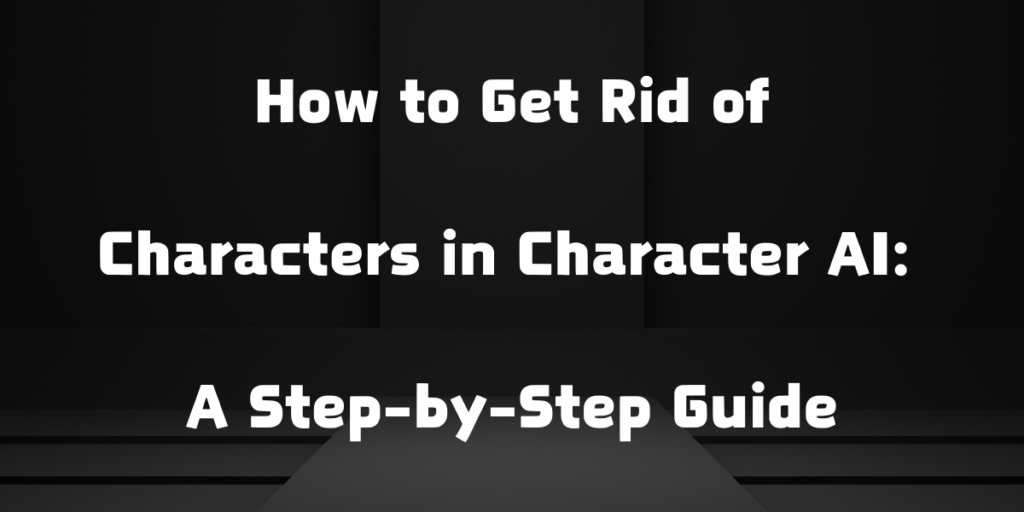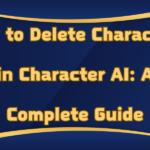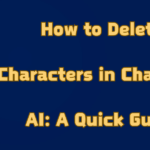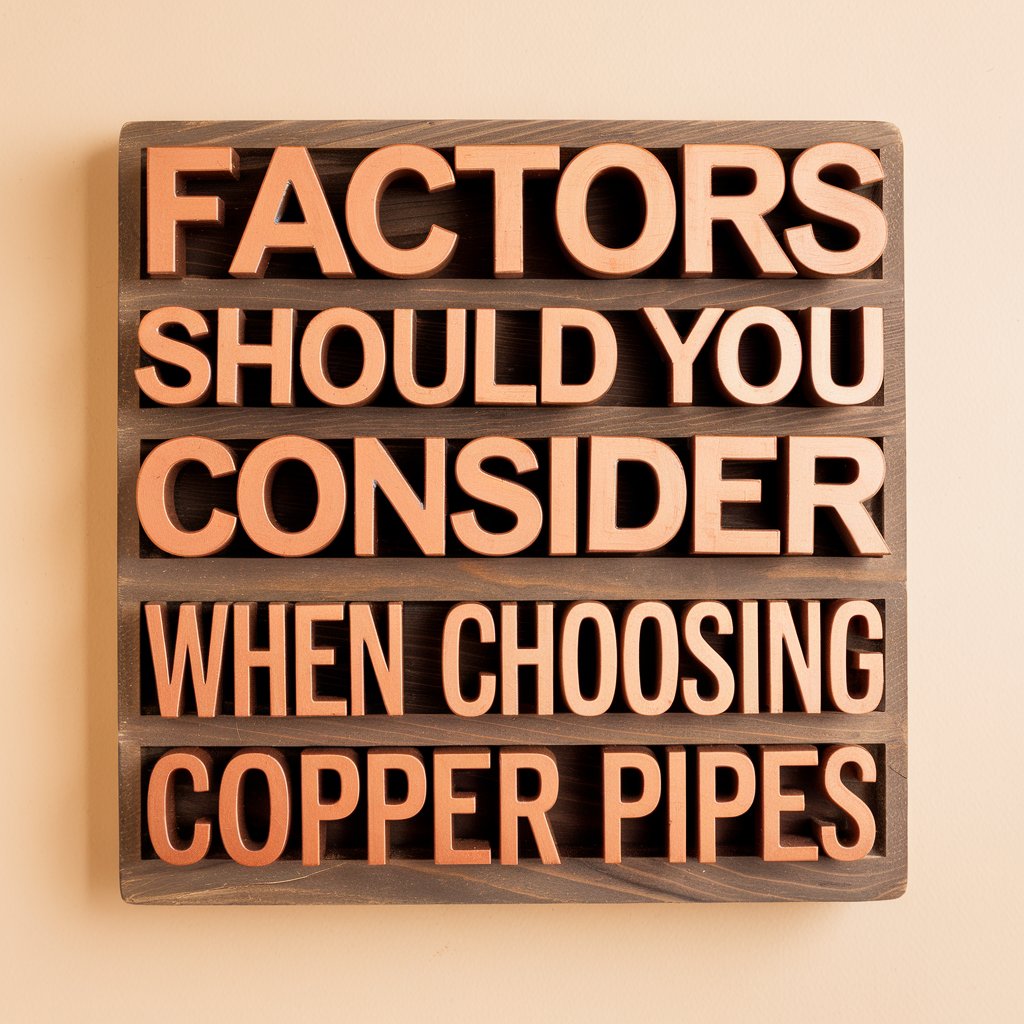In the vast world of artificial intelligence, Character AI has emerged as a captivating platform for users to interact with virtual personalities. From casual conversations to complex dialogues, Character AI enables users to create and engage with unique digital characters, each with distinct personalities and interactions. However, managing these digital characters isn’t always a straightforward process, especially when it comes to removing those that are no longer needed. This guide offers a comprehensive, step-by-step approach to deleting characters in Character AI, helping you streamline your experience with ease.
What is Character AI?
Character AI is an innovative platform that enables users to create, modify, and interact with virtual personalities designed for various uses. Each character operates on unique parameters, capable of emulating human-like responses that cater to the creator’s purpose—whether for entertainment, educational assistance, or research. With its wide flexibility, Character AI appeals to both casual users and developers alike, offering an immersive AI experience. Yet, as users develop more characters, the need often arises to remove those that no longer serve a purpose. This guide will show you how to manage and delete characters in Character AI efficiently.
Why You Might Want to Delete a Character
Sometimes, characters in Character AI may not align with your needs, whether they were created as a test or simply didn’t meet your expectations. For instance, you might explore options like NSFW Character AI for specific interactions that require a more tailored experience. If a character no longer fits your goals or preferences, deleting it helps streamline your collection to keep only the most relevant ones.
- Reduce Clutter: As users create multiple characters, managing them can become overwhelming. Deleting unnecessary ones helps maintain a clean interface.
- Improve Efficiency: Fewer characters mean less processing power, which can lead to better performance and faster response times.
- Personal Preferences: Sometimes, characters may not turn out as expected, and deleting them offers a fresh start for a more aligned creation.
- Testing and Prototyping: During testing phases, users often create several versions of a character. Deleting prototypes ensures that only the final versions remain.
Deleting unnecessary characters can greatly enhance your experience, allowing you to focus only on the ones that matter. Now that we understand why deletion might be needed, let’s move into the specific steps for accessing character settings to start the process.
How to Access the Character Settings
If you’re managing a variety of character types, like those for casual interactions or more customized personalities (such as an AI girlfriend for personalized engagement), accessing the right settings is essential. Properly managing these character settings allows you to remove those that are no longer needed and refine your AI library to best fit your intended experience.
- Login to Character AI: Start by logging in to your Character AI account to ensure access to all characters and settings.
- Navigate to the Character Library: Once logged in, find and open your character library, where all your created and saved characters are listed.
- Select the Character: Click on the character you wish to delete. This should bring up options specific to that character.
- Open Settings: Look for an icon or option labeled “Settings” or “Manage” in the character’s menu. Clicking this will reveal the options to modify or delete the character.
Following these steps will lead you to the settings necessary to delete a character. Let’s continue with the deletion process itself.
Steps to Delete a Character in Character AI
To delete a character, follow these precise steps to ensure that the removal is successful:
- Step 1: Access the Settings Menu
Navigate to the “Settings” section of the character you intend to delete. This is typically where all management options for each character are located. - Step 2: Select “Delete Character”
Within the settings, locate the option labeled “Delete Character” or similar. This selection usually confirms the deletion process. - Step 3: Confirm Deletion
A confirmation prompt will appear, asking if you’re sure you want to delete the character. This step prevents accidental deletions, so double-check before you confirm. - Step 4: Check for Completion
After confirming, the character should be removed from your library. You may want to refresh your character library to verify that the deletion was successful.
Following these steps ensures that your unwanted character is permanently removed from Character AI.
What Happens After Deletion?
Once you delete a character in Character AI, it is permanently removed from your library and cannot be accessed again. The character’s dialogues, data, and settings are cleared, making space for new creations or a more organized interface. This action is irreversible, so consider carefully before deleting a character. Deletion helps to reduce unnecessary clutter, ultimately enhancing the functionality of Character AI for a more streamlined user experience.
Can Deleted Characters Be Restored?
Unfortunately, Character AI does not currently offer a way to restore deleted characters. Once a character is deleted, all associated data is permanently lost. If you believe you might want to use the character again in the future, it’s advisable to save a backup version or a record of essential characteristics. Alternatively, you can recreate a similar character by referencing any notes or data you have saved.
Troubleshooting Common Deletion Issues
At times, you may encounter difficulties when trying to delete a character, especially if it’s connected to certain settings or special features like NSFW AI. Understanding how these specific configurations work can be helpful if the character isn’t fully removed or remains visible in your library after deletion.
Character Not Showing in Library
If your character isn’t visible in the library, ensure that you are logged into the correct account. Log out and back in if necessary, as this can refresh the display and restore missing characters.
Deletion Option Not Appearing
When the “Delete Character” option isn’t visible, it’s likely due to limited permissions or account settings. Check if the character is locked or restricted in some way. Contact Character AI support if the problem persists.
Deleted Character Still Visible After Refresh
If the character continues to show after deletion, try clearing your browser cache and cookies. This step often resolves lingering display issues in Character AI.
Understanding these troubleshooting steps can help you handle any unexpected issues during the deletion process. By following this guide, you can delete characters in Character AI with ease and efficiency, ensuring a more organized and user-friendly experience.
Final Thoughts
Deleting characters in Character AI can greatly improve your experience by allowing you to focus on the most relevant and effective personalities. While the process is generally straightforward, taking the time to review your character library periodically and removing unnecessary characters can make navigating the platform smoother and more enjoyable. As AI technology continues to evolve, tools like Character AI become even more powerful when tailored to each user’s specific needs. By following the steps in this guide, you can manage your digital characters effectively, ensuring an optimized, clutter-free environment within Character AI.