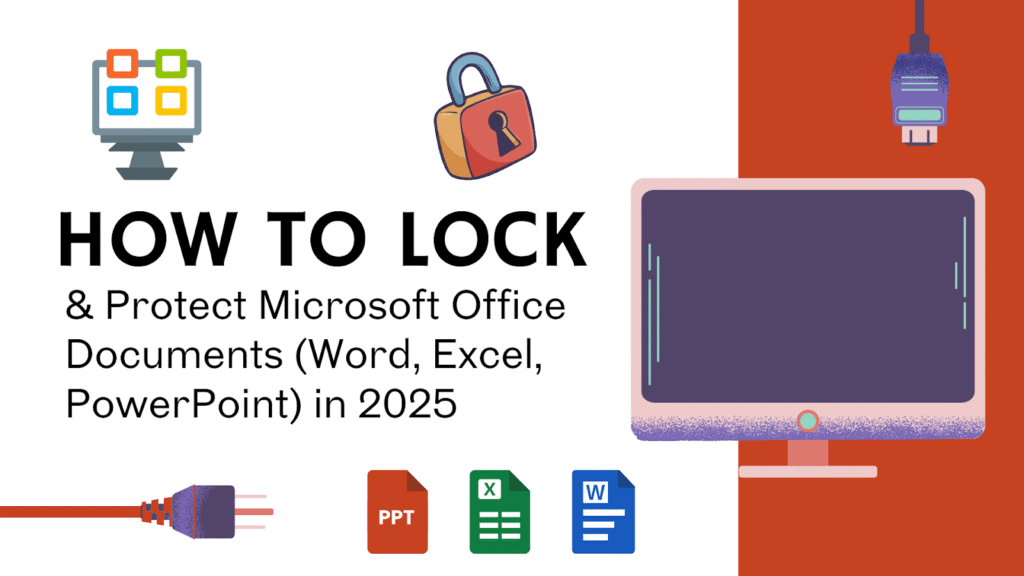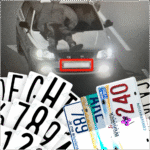The quick answer most people want
If you just need to lock a file right now:
- Word/Excel/PowerPoint (Windows desktop)
- Open the file → File → Info → Protect [Document/Workbook/Presentation] → Encrypt with Password
- Enter and confirm the password → Save. The file is now encrypted and will prompt for a password when opened.
- Word/Excel/PowerPoint (Mac desktop)
- Word: Review → Protect → set a password to open.
Excel: File → Passwords… or Review → Protect. - Enter and confirm. Note: Microsoft documents state passwords are case-sensitive and limited to 15 characters on Mac; keep them ≤15 to avoid cross-platform issues.
- Word: Review → Protect → set a password to open.
- Excel sheet or workbook structure (not encryption)
- Review → Protect Sheet (lock cells, allow limited actions) and/or Protect Workbook (lock structure like add/move/delete sheets). This prevents edits but does not encrypt the file.
- Share a view-only copy online
- Share from OneDrive/SharePoint with View + Block download to stop downloads on the web. This doesn’t stop screenshots but prevents file downloads.
If you need stronger controls (expiry, “no print,” named-user access), use Information Rights Management (IRM) or Sensitivity labels in Microsoft Purview (formerly AIP).
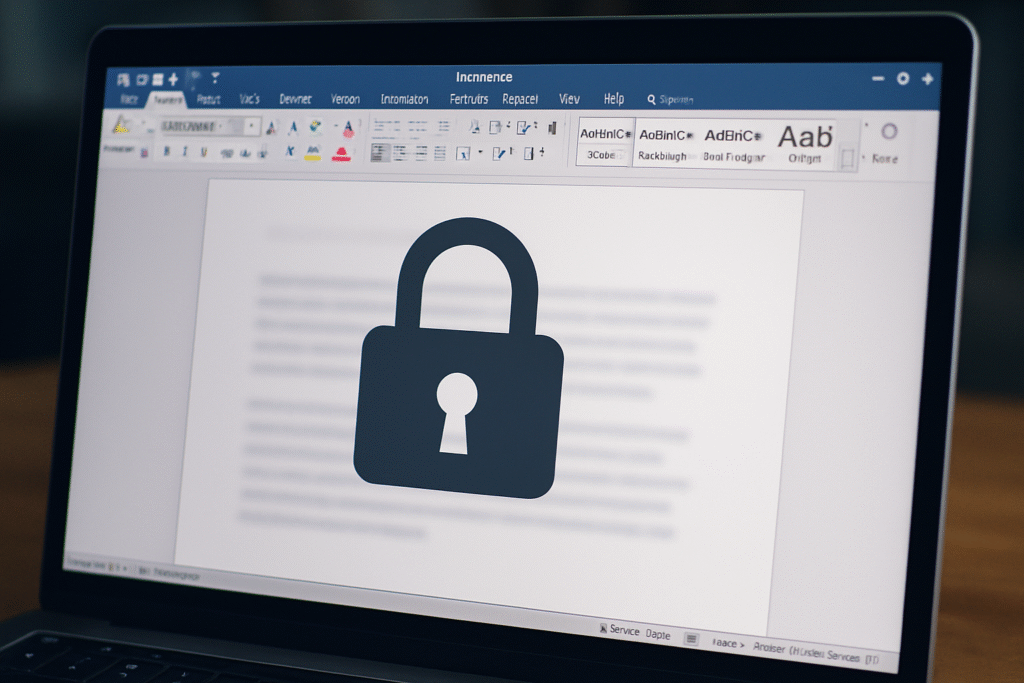
What you’re really trying to do (choose the right protection)
| Goal | Best method(s) | What it actually does | Stops copies? | Stops screenshots? | Works offline? |
| Require a password to open | Encrypt with Password (Word/Excel/PPT desktop) | AES encryption, password prompt on open | Yes, without the password | No | Yes |
| Let people view but not edit | Word Restrict Editing / Excel Protect Sheet / Mark as Final | Locks editing or discourages edits; optional password to unprotect | No | No | Yes |
| Grant access to specific users, expire access, block print | IRM (Restrict Access), Sensitivity labels (Purview) | Ties rights to users/groups; optional expiry, print controls | Blocks many forms of copying/printing | Screenshots generally not blocked | Yes (with rights-aware apps) |
| Share safely on the web without downloads | OneDrive/SharePoint “View” + Block download | Web-only viewing; no download button | Yes, download blocked | No | No (browser only) |
| Remove hidden data before sending | Document Inspector | Strips metadata, comments, tracked changes | Not applicable | Not applicable | Yes |
| Keep files safe if a laptop is stolen | Folder Lock (Windows/macOS) | Full-disk encryption | Protects at rest only | Not applicable | Yes |
| Send a bundle of files with one password | 7-Zip/zip AES archive or encrypted disk image (DMG on Mac) | Encrypts container with one password | Yes | No | Yes |
References: Office encryption and restrict editing steps, and Excel sheet/workbook protection notes. OneDrive/SharePoint Block download. Purview/IRM overview.
Method 1: Password-encrypt the file (strongest for single files)
When to use: You need a password prompt before anyone can open the file. This is true encryption, not just “read-only”.
Word/Excel/PowerPoint on Windows
- Open the file.
- Go to File → Info → Protect [Document/Workbook/Presentation] → Encrypt with Password.
- Enter a strong password and confirm.
- Save to apply encryption.
Important details
- Encryption is strong, and Microsoft cannot recover your password if you forget it.
- Don’t confuse Protect Sheet/Workbook with file encryption. “Protect” on the Review tab controls editing, not opening.
Word/Excel/PowerPoint on Mac
- Word (Mac): Review → Protect and set a password to open (and optionally to modify).
- Excel (Mac): Use File → Passwords… or Review → Protect to set open/modify passwords.
- Compatibility note: Microsoft’s docs call out a 15-character maximum for passwords on Office for Mac, and a cross-platform issue if a Windows file uses a longer password. Keep it ≤15 if collaborators use Mac.
Office for the web
- You can open some password-protected files, but adding/changing/removing passwords is not supported in the web apps. Use desktop apps for encryption.
Changing or removing a password later
- Open the file with the current password → go back to Encrypt with Password → clear or change the password → save.
Method 2: Restrict editing or make the file read-only (fast guardrails, not encryption)
When to use: You want to prevent accidental edits or allow only certain edits, but you don’t need a password to open the file.
Word – Restrict Editing
- Review → Protect → Restrict Editing.
- Under Editing restrictions, choose No changes (Read-only) or allow only Tracked changes, Comments, or Filling in forms.
- Click Yes, Start Enforcing Protection and optionally set a password to unprotect.
Excel – Protect Sheet or Workbook
- Protect Sheet limits actions people can take (e.g., allow sorting but block editing locked cells).
- Protect Workbook locks the structure (add/move/delete/hide sheets).
- Review → Protect Sheet or Protect Workbook, set options and an unprotect password if desired.
- This is not file encryption and can be turned off with the password.
PowerPoint – Mark as Final
- File → Info → Protect Presentation → Mark as Final.
- This discourages editing and opens read-only with a banner, but anyone can remove “Final”. Good for signaling “do not edit” on finished decks.
Reality check: These features are for change control, not security. Content can still be copied or re-saved, and screenshots aren’t blocked.
Method 3: Information Rights Management (IRM) for named-user control and expiry
When to use: You need to control who can open, edit, print, or forward a document, possibly with an expiration date.
Prerequisites: Azure Rights Management (part of Microsoft Purview Information Protection) or Active Directory Rights Management Services configured by your organization.
PowerPoint example (Word/Excel similar)
- File → Info → Protect [Presentation] → Restrict Access → Restricted Access.
- Tick Restrict permission to this [file], then assign users/groups to Read or Change.
- Under More Options, you can set This [file] expires on a specific date and other restrictions.
Why IRM helps: It embeds usage rights tied to identities, so a file forwarded outside the intended audience will be blocked by the client. It can disable print and set expiry. You’ll need the rights-enabled Office apps to open.
Method 4: Sensitivity labels (Microsoft Purview, formerly AIP)
When to use: You want organization-wide, automatic, and consistent labeling like “Confidential – Finance” that applies encryption and policies across Word/Excel/PPT and beyond. (https://www.findlaw.com/consumer/consumer-transactions/paying-online-for-goods.html)
What labels can do:
- Encrypt content, define who can open it, and apply usage restrictions.
- Apply watermarks/headers/footers.
- Enforce policies automatically (e.g., detect SSNs and apply “Confidential”).
How users apply labels (high level): In Office apps, choose the Sensitivity button on the ribbon and select the appropriate label. Admins configure behavior in Microsoft Purview.
Method 5: Share safely from OneDrive/SharePoint with “View + Block download”
When to use: You’re sharing online but don’t want recipients to download the file.
Steps (OneDrive/SharePoint):
- Click Share and set recipients to View only.
- Turn on Block download in link settings.
- Optionally set link expiry. Now recipients can view in the browser but won’t see a download button.
Notes
- “Block download” applies to view-only links and provides browser-only access. It prevents downloads and sync, but screenshots are still possible. Admins can also apply a site-level block download policy.
Method 6: Export or flatten content for safer sharing
- Export to PDF for easy read-only distribution. Recent versions of Word on Windows expose an Encrypt the document with a password option in Save As → PDF → Options, letting you set a PDF open password at export. Availability varies by version; confirm the Options → Encrypt checkbox is present in your build.
- PowerPoint: Save slides as images and reinsert if you want to make editing harder, or export to PDF. (This is a deterrent, not true protection.)
Method 7: Remove hidden data before sending
Before sharing, remove metadata like author names, tracked changes, comments, and previous versions.
Word/Excel/PowerPoint:
File → Info → Check for Issues → Inspect Document → remove hidden data you don’t want to share.
Method 8: Protect where the file lives (device and storage)
- Windows EFS/BitLocker: Encrypt files or the entire drive so data at rest remains protected if a device is lost or stolen. BitLocker is full-disk; EFS is file-level NTFS encryption.
- macOS FileVault: Full-disk encryption built into macOS.
- Encrypted containers:
- Windows 7-Zip: Right-click files → 7-Zip → Add to archive… → set Archive format: 7z or zip, Encryption method: AES-256, set a password → OK.
- macOS Disk Utility: File → New Image → Blank Image… → choose AES-128/256 encryption and a password. Mount the DMG when needed.
These protect files at rest. Once opened, editing/copying depends on the app’s controls.
Method 9: Third-party tools for special cases
- Document DRM (e.g., Locklizard): Locks viewing/printing/expiry for distributed PDFs and Office derivatives. Strong for publisher-style distribution. Evaluate vendor claims and compatibility with your recipients’ devices.
- Folder protection suites (e.g., Folder Lock): Useful when you need to secure entire directories, backups to USB, or enforce multi-layer encryption outside Office.
- VeraCrypt: Open-source encrypted containers and drives for cross-platform workflows.
Use these when native controls or Purview labels don’t fit your security or distribution model.
Method 10: Excel controls you probably want
Beyond basic “Protect Sheet”, Excel can get more granular:
- Allow Users to Edit Ranges: Define ranges people can edit within a protected sheet, optionally with range-specific passwords. Review → Allow Users to Edit Ranges → Add → set range and password → Protect Sheet.
- Protect Workbook Structure: Lock renaming/adding/moving/hiding sheets. Review → Protect Workbook. Mac has the 15-character password limit; consider this in cross-platform teams.
- Protect a worksheet (reminder): Lock cells first, then protect, and choose which actions are allowed (sort, use AutoFilter, edit objects, etc.).
Method 11: Digital signatures and “Always open read-only”
- Mark as Final is a quick “read-only” flag (not security). File → Info → Protect → Mark as Final.
- Digital signatures add authenticity/integrity. Use File → Info → Protect → Add a Digital Signature (PowerPoint example; Word similar). Recipients can verify the signer.
Real-world playbook: common scenarios and exact steps
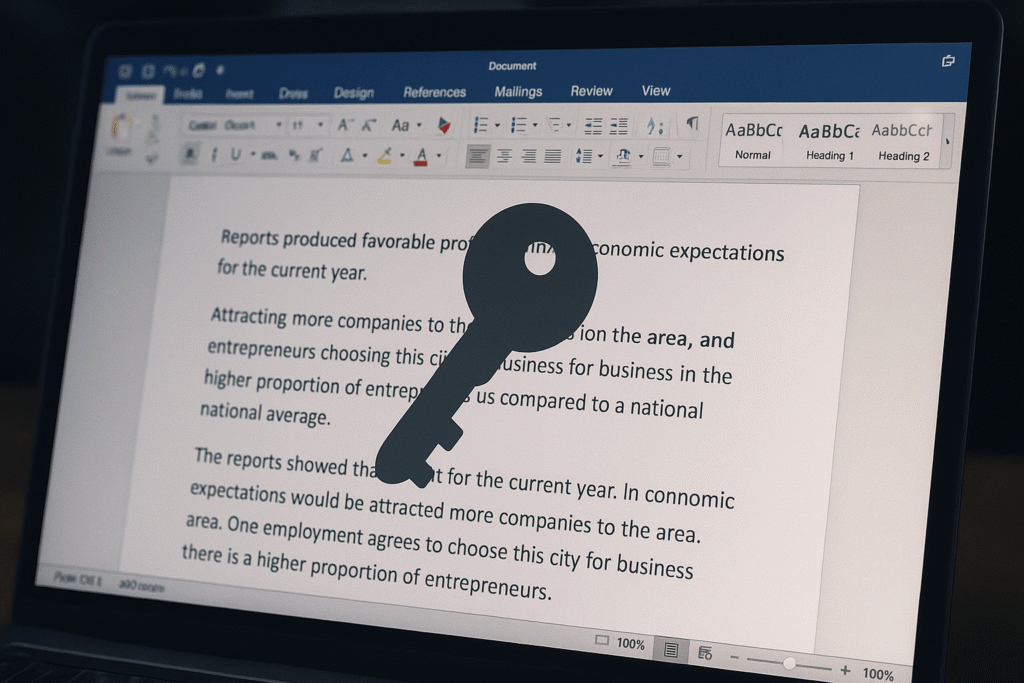
1) Emailing a payroll spreadsheet to a small team
- Encrypt the Excel file with a password. File → Info → Protect Workbook → Encrypt with Password → Save.
- Share the password out-of-band (never in the same email).
2) Publishing a finalized deck to a class or large audience
- Export as PDF or Mark as Final in PowerPoint to discourage edits, or publish via OneDrive View + Block download link.
3) Sending a contract that must not be altered
- For Word: Restrict Editing to No changes (Read-only), enable Tracked changes only if you want redlines, and optionally use IRM to restrict printing/expiry.
4) Sharing spreadsheets with external partners, view-only in browser
- Upload to OneDrive/SharePoint → Share → View + Block download, set expiry. Recipients view in browser; no download button.
Troubleshooting and facts that prevent surprises
- “I set a password but don’t get prompted.” After setting Encrypt with Password, you must save and then re-open. Also confirm you used Encrypt with Password, not “Protect Sheet/Workbook,” which doesn’t encrypt the file.
- Office for the web doesn’t add or change passwords. You can view some passworded files, but adding/changing/removing passwords requires the desktop apps.
- Mac password length quirk. Office for Mac enforces a 15-character password limit for workbook/document passwords. That can block opening long-password files created in Windows. Standardize on ≤15 characters if cross-platform.
- Lost password? Microsoft can’t recover it. In managed orgs, IT can deploy DocRecrypt ahead of time to escrow keys and later reset passwords for protected OOXML files. It only works if deployed before encryption.
- Old .doc/.xls are weak. Legacy formats use outdated crypto and can be cracked quickly; prefer modern .docx/.xlsx with current encryption.
- “Read-only” is not security. Mark as Final and Restrict Editing help avoid accidental changes but don’t stop copying or screenshots. Use encryption or IRM if you need real control.
Complete, step-by-step tutorials
A) Encrypt a Word document (Windows)
- Open the document.
- File → Info → Protect Document → Encrypt with Password.
- Enter and confirm the password → OK.
- Press Ctrl+S or Save. Close and re-open to confirm you get a prompt.
B) Encrypt an Excel workbook (Windows)
- Open the workbook.
- File → Info → Protect Workbook → Encrypt with Password.
- Enter and confirm → Save.
C) Encrypt a PowerPoint deck (Windows)
- Open the deck.
- File → Info → Protect Presentation → Encrypt with Password.
- Enter and confirm → Save.
D) Password-protect on Mac (Word/Excel)
- Word (Mac)
- Review → Protect → set Password to open (and optionally to modify).
- Confirm; keep length ≤15 for compatibility.
- Excel (Mac)
- File → Passwords… or Review → Protect.
- Set Password to open (and to modify if needed).
- Save. Note: 15-character limit applies for Mac.
E) Word Restrict Editing to read-only or track changes
- Review → Restrict Editing.
- Choose No changes (Read-only) or Tracked changes, Comments, Filling in forms.
- Click Yes, Start Enforcing Protection and set an unprotect password if needed.
F) Excel Protect Sheet with editable ranges
- Unlock cells you want editable: select cells → Ctrl → Protection → clear Locked.
- Review → Protect Sheet → choose allowed actions → set optional unprotect password.
- Optionally set Allow Users to Edit Ranges with their own passwords.
G) Mark as Final (Word/Excel/PowerPoint)
- File → Info → Protect → Mark as Final.
- Save. A banner will warn viewers the file is final. Anyone can remove “Final,” so use this as a deterrent only.
H) Apply IRM (Restrict Access) with expiry
- File → Info → Protect [file] → Restrict Access → Restricted Access.
- Check Restrict permission → assign Read or Change to users/groups.
- More Options → set Expires on date; disable Print if needed → OK.
I) Share “View-only” with Block download
- Upload to OneDrive/SharePoint → Share.
- Set recipients (specific people or anyone with link) → choose View only.
- Toggle Block download → Send. Recipients view in browser without a download button.
J) Strip hidden data
- File → Info → Check for Issues → Inspect Document.
- Review each category → Remove All where appropriate → save a clean copy.
K) Export to PDF with a password (Word, Windows builds that support it)
- File → Save As → choose PDF → Options….
- Check Encrypt the document with a password → set and confirm → OK → Save. Availability varies; verify in your build.
cheat sheet: what people search and the short answers they expect
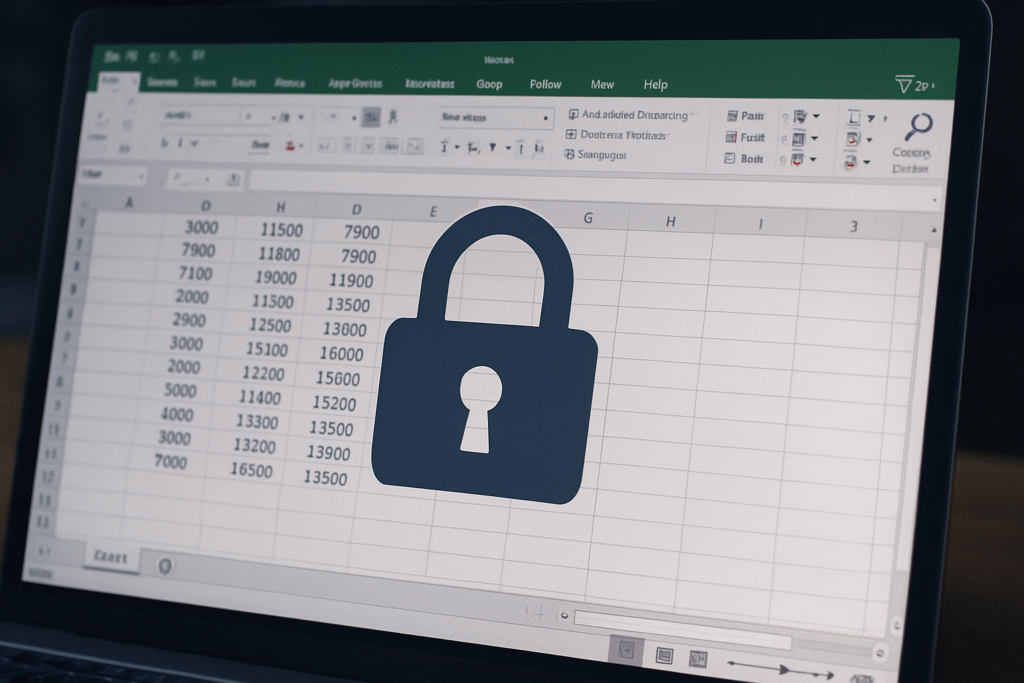
- How to lock a Word document from editing: Use Review → Restrict Editing → No changes (Read-only) → Yes, Start Enforcing Protection.
- How to password protect an Excel file: File → Info → Protect Workbook → Encrypt with Password → save.
- How to protect Excel sheet but allow input in specific cells: Unlock those cells first (Ctrl → Protection) then Review → Protect Sheet.
- How to prevent PowerPoint editing: File → Info → Protect Presentation → Mark as Final (deterrent) or use IRM for strong control.
- How to share a Word doc view-only without download: OneDrive/SharePoint View link with Block download.
Common mistakes you can avoid
- Using Restrict Editing when you actually need encryption. If it must be secret, use Encrypt with Password or labels/IRM.
- Forgetting that web apps don’t manage passwords. Add or change file passwords in desktop Office.
- Setting a 20-character password and then coworkers on Mac can’t open it. Standardize on ≤15 characters for cross-platform files due to Mac limits documented by Microsoft.
- Leaving hidden data inside. Always run Document Inspector before sharing externally.
- Relying on old .doc/.xls encryption. Save as .docx/.xlsx to benefit from modern protection.
Quick comparison tables
What each built-in control stops
| Method | Needs desktop app | Password on open | Blocks editing | Blocks printing | Expires access | Named-user control |
| Encrypt with Password | Yes | ✓ | ✓ (since can’t open) | ✓ | No | No |
| Restrict Editing / Protect Sheet | No | No | ✓ | No | No | No |
| Mark as Final | No | No | Deterrent only | No | No | No |
| IRM / Sensitivity label | Yes | May prompt sign-in | ✓ | ✓ | ✓ | ✓ |
| OneDrive “View + Block download” | No | No | View only | Blocks download; print limited | Link expiry | No (unless targeted share) |
Citations: encryption and restrict editing, IRM, OneDrive block download.
Advanced: governance and compliance tips
- Automate with Sensitivity labels. Apply labels based on content detection so employees don’t have to decide manually.
- Use IRM for risky share paths. If a file may be forwarded outside approved recipients, IRM helps enforce who can open and whether they can print.
- Harden your sharing defaults. In tenant settings, prefer links to Specific people or People in your org and require Block download for certain sites via SharePoint’s block download policy.
- Train on the difference between “protect” and “encrypt.” Many incidents happen because teams protect sheets but never encrypt the file.
FAQs
1) What’s stronger: password protection or Restrict Editing?
Password protection on open is real encryption and is far stronger. Restrict Editing is for change control and can be removed by someone with the unprotect password; it doesn’t stop copying. Use encryption for confidentiality.
2) Can I set a password in Word/Excel online?
No. You can often open some passworded files in the web apps, but adding/changing/removing passwords is a desktop feature.
3) My Mac users can’t open a Windows file I protected with a long password. Why?
Office for Mac enforces a 15-character limit for document/workbook passwords. Use 15 or fewer characters if collaborators use Mac.
4) I forgot the password. Can Microsoft recover it?
No. Microsoft can’t recover document passwords. In managed environments, admins can use DocRecrypt only if it was deployed before
5) Does “Block download” stop screenshots?
No. It blocks downloading and sync for view-only sharing, keeping access in the browser, but screenshots are still possible. For stronger control, combine with IRM or limit who can view.
Bottom line
- If confidentiality matters, use Encrypt with Password or organizational Sensitivity labels/IRM.
- If you just need to stop edits, use Restrict Editing/Protect Sheet or Mark as Final.
- If sharing online, prefer View + Block download via OneDrive/SharePoint.
- Always strip hidden data and standardize cross-platform password length (≤15 for Mac compatibility).
- For device loss, rely on BitLocker/FileVault and, when bundling many files, use an encrypted 7-Zip or DMG.
Use the simplest method that satisfies your risk and your recipients’ reality. Then layer as needed.
Key refs: Microsoft’s official guides for encryption and protection in Word/Excel/PPT, Restrict Editing, Mark as Final, IRM, Sensitivity labels, OneDrive/SharePoint block download, and Document Inspector.
Appendix: version quirks and gotchas
- Password length on Mac: Office for Mac’s documented 15-char limit for document/workbook passwords can block opening longer-password files authored on Windows. Standardize on ≤15 characters for cross-platform sharing.
- Legacy formats: Avoid .doc/.xls encryption for sensitive content; modern .docx/.xlsx are far stronger.
- PDF password at export: In many recent Word for Windows builds, look for Save As → PDF → Options → Encrypt. If you don’t see it, export then secure in a dedicated PDF tool.