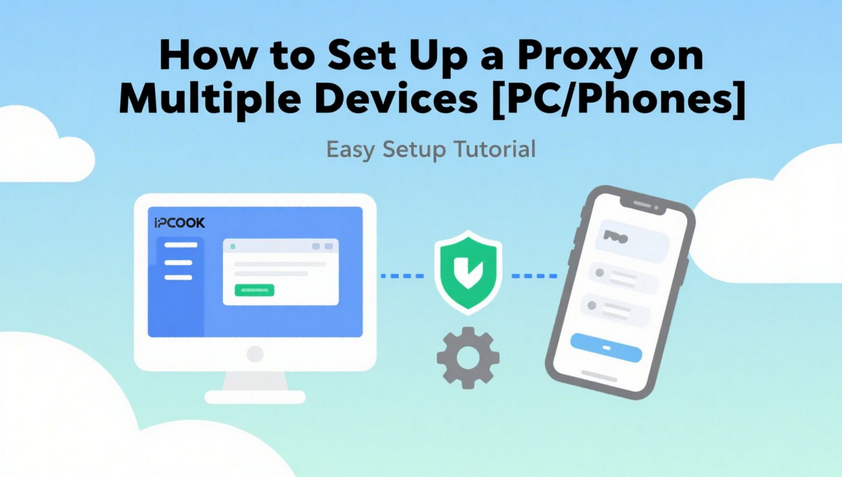
You might be exploring proxy servers for the first time, unsure how to add one to your device. Perhaps you’ve configured a proxy on a computer before, but need guidance for mobile use. Whether you need enhanced privacy, access to location-specific content, or tools for development, knowing how to use a proxy server starts with proper setup. Finding clear instructions for different platforms can be challenging.
However, with this detailed guide, the setup process will be nothing but a piece of cake! This blog will explain how to set up a proxy step by step on various devices, covering Windows computers, macOS systems, Android phones, and iPhones. Whatever device you use, this blog will give you answers. Besides, I’ll also introduce some proxy providers like IPcook, where you can get a quality IP proxy service. Now let’s get started!
How to Set Up a Proxy on Windows
If you already have a proxy, like a residential proxy, from a reliable provider, then you can go on with the following sections. If you primarily use Windows, learning how to set up a proxy server is straightforward through system settings. Follow these steps:
- Open Settings: Press “Win + I” or select “Settings” in the Start menu.
- Go to Network: Select “Network & internet” > “Proxy”.
- Enable Manual Setup: Under “Manual proxy setup”, toggle “Use a proxy server” to On.
- Enter Details: Type your proxy server’s IP address and port number into the “Address” and “Port” fields. These details are provided by your proxy service.
- Add Authentication (if required): If your proxy uses a username and password, check the box for “Proxy server requires password”. Enter your credentials.
- Save: Click “Save”. Your Windows traffic will now route through the proxy.
How to Set Up a Proxy Server on Mac
How to configure a proxy on Mac differs slightly from that on Windows, but it is not complicated at all. For macOS users, take the following steps:
- Open Settings: Click the Apple menu > “System Settings” > “Network”.
- Select Connection: Choose your active network (Wi-Fi/Ethernet) > “Details”.
- Navigate to Proxies: Select the “Proxies” tab.
- Choose Protocol: Tick the protocol of your chosen proxy, such as Web Proxy (HTTP), Secure Web Proxy (HTTPS), or SOCKS5.
- Enter Server Details: Input the proxy address and port from your provider.
- Authenticate (if needed): Check “Proxy server requires password” and enter credentials.
- Apply: Click “OK” > “Apply”.
How to Use a Proxy on Android
Apart from computers, mobile devices like smartphones also support proxy configurations. In this section, this guide will elaborate on how to set up a proxy on Android:
- Open Wi-Fi Settings: Go to “Settings” > “WLAN”.
- Modify Network: Locate your connected network and tap the info icon to see more details.
- Change Proxy Settings: Scroll down to find the “Proxy” option. Tap on it and choose “Manual”.
- Enter Proxy Details: Type in proxy hostname (your server IP) and port (port number) into the fields.
- Test Connectivity: Now you can access the Internet to see if the proxy works.
How to Use a Proxy Server on iPhone
iPhone setup follows similar network-specific principles to Android. The steps below detail how to use a proxy server on iOS:
- Access Wi-Fi Settings: Open “Settings” > “Wi-Fi”.
- Select Network: Tap the info icon next to your active network.
- Configure Proxy: Scroll to “Configure Proxy” > Choose “Manual”.
- Enter Details: Input the Server(your proxy IP address) and Port (port number).
- Authentication: Enable “Authentication” if required, then enter username and password.
- Save: Tap “Save” and go back to Wi-Fi to apply automatically.
Bonus: How to Get a Proxy from Reliable Sources
If you don’t haven’t used proxy services yet, how to get a proxy may be confusing to you. The proxy market offers diverse providers, including paid services like Bright Data, SOAX, IPRoyal, etc. Free proxies are also available, but generally not recommended due to critical limitations. For example, they often suffer from instability, security risks like data interception, and high IP blacklist rates, which may trigger platform bans. Even among paid services, quality varies significantly in IP authenticity, protocol support, and infrastructure.
For consistent performance and security, IPcook stands out by addressing core user needs. Its 55M+ IPs sourced from real user networks ensure high anonymity (Elite grade), which is verified by professional tools like Whoer.net. You can control IP rotation frequency and leverage sticky sessions up to 24 hours, ideal for tasks requiring persistent connections. Global coverage spans 185+ regions with city-level targeting, while <0.5-second average response times and 99.99% uptime guarantee an excellent user experience.
Additionally, IPcook simplifies deployment via one-line API/SDK calls and offers real-time traffic monitoring, 10 free sub-accounts for team management, and 24/7 technical support. These features, combined with GDPR/CIPA compliance and clean IPs (zero abuse history), provide a balanced residential proxy solution for both developers and enterprises seeking reliability without hidden risks.
Why Choose IPcook over Others:
- A large IP pool of over 55 million IPs from 185+ locations around the globe.
- Elite-level proxies to ensure no personal data is leaked during use.
- Global average response time less than 0.5 seconds for a fast experience.
- Support for HTTP(s)/SOCKS5 protocols for seamless integration with apps and tools.
- Default concurrency threads of 500 with a maximum of up to 100,000.
- Flexible, precise geo-targeting of proxy IP at the country/city level.
FAQs About Using a Proxy
Is a Proxy Server Illegal?
No. Proxy technology itself is legal and serves legitimate purposes like enhancing privacy or accessing region-restricted content. However, legality depends entirely on user actions. Using proxies for illegal activities, such as hacking, data theft, or bypassing security systems, violates laws in most jurisdictions. Always comply with local regulations and target platforms’ terms of service.
Does a Proxy Server Hide Your IP?
Yes. When you route traffic through a proxy, your real IP address is replaced by the proxy server’s IP. The target website or service only sees the proxy’s IP with your actual location and identity masked. Note that anonymity levels vary; elite proxies (like IPcook’s residential IPs) provide stronger privacy by stripping identifying headers.
Wrapping-Up
We’ve explained how to set up a proxy across major devices, Windows, macOS, Android, and iOS, using native device settings. Whether you need enhanced privacy, geographic content access, or data collection capabilities, properly configuring your proxy is essential. Plus, choosing a reliable service significantly impacts performance. Solutions like IPcook address key needs with real residential IPs (verified Elite anonymity), flexible rotation controls, SOCKS5/HTTP support, and city-level targeting.




