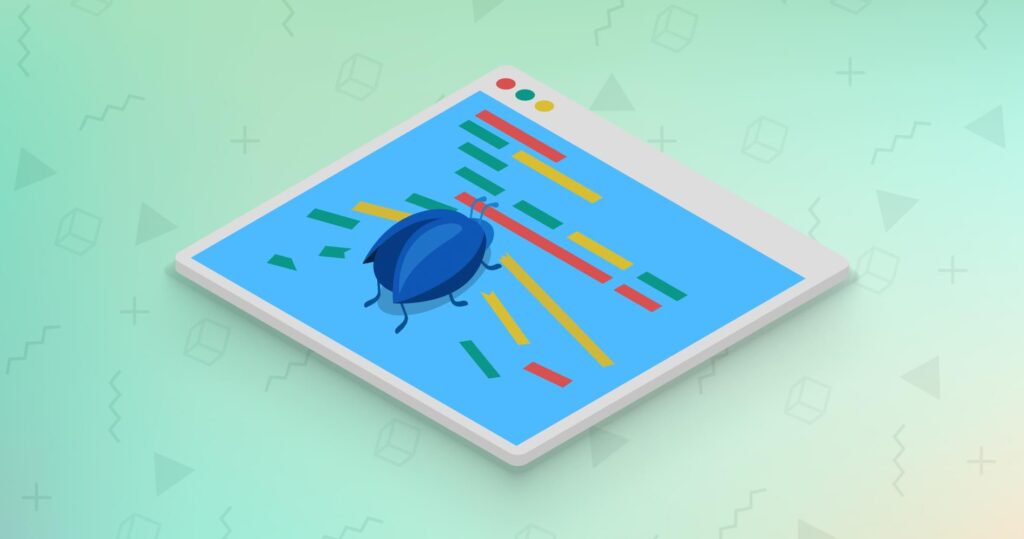Once you start programming, debugging becomes essential for identifying and removing code errors. The console.log() function in JavaScript is an invaluable tool for debugging because it is how developers can output any information to the console and facilitate solving problems. For efficient JavaScript debugging, additional methods and resources are included in the fundamental JavaScript concepts, in addition to console.log().
- Understanding console.log()
The most fundamental type of JavaScript debugging is done with the console.log() function. It provides an easy way to view variables, function outputs, and the flow of execution in your code by outputting values to the browser’s console.
How to Use:
- To debug a function or check the value of a variable, insert console.log(variableName) or console.log(functionName()) in your code where you need more insight.
- Use it to print messages that confirm code execution paths, e.g., console.log(“Function X executed”).
- Using Other Console Methods
While console.log() is widely used, other console methods can provide more structured information:
- console.error() outputs an error message to the console, making it stand out from other logs.
- console.warn() shows warning messages that are less severe than errors but still need attention.
- console.table() displays data as a table, which is particularly useful for viewing arrays or objects in an organized format.
How to Use:
- Utilize the console.error() for potential error outputs to separate them visually in debugging.
- Apply console.warn() when the code executes in an unintended way that doesn’t necessarily warrant an error.
- For arrays or objects, console.table() helps quickly assess structured data.
- Setting Breakpoints
Breakpoints are another powerful feature of JavaScript debugging. You can examine variables, the call stack, and the execution flow in real time by using a breakpoint to halt the execution of your code at a particular line.
How to Use:
- Most browsers’ developer tools allow you to click on the line number in the source code where you want the code to stop.
- After that, set the breakpoint and run the script again. It will pause at the break point. In the next step, please run the code and see how it goes to ensure there are no logical errors by going through it line by line.
- Stepping Through Code
You can traverse through your code using the step over, step into, and step out functionalities after you reach a breakpoint:
- Step over: Executes the following line of code but does not dive into any function calls.
- Step into: If the following line contains a function call, it enters the function to continue line-by-line debugging.
- Step out: Completes the current function’s execution and returns to the calling function.
How to Use:
- Use these tools to precisely follow how data changes over the course of your function or to identify where a function returns an unexpected result.
- Watching Variables
With the “watch” feature of many contemporary JavaScript debuggers, you can specify variables whose values you wish to keep an eye on while your code runs.
How to Use:
- Add variables to the watch list in your debugger to see how their values change at various points in your program, which is invaluable for tracing issues like variables being set to unexpected values.
Conclusion
Effective JavaScript debugging involves more than just sporadic checks with console.log(). Developers can obtain a thorough understanding of what their code is doing by combining different debugging techniques, such as stepping through code, setting breakpoints, using different console functions, and monitoring variable values. This methodical approach not only aids in bug fixes but also aids in comprehending basic JavaScript concepts, which eventually results in cleaner, more effective code.