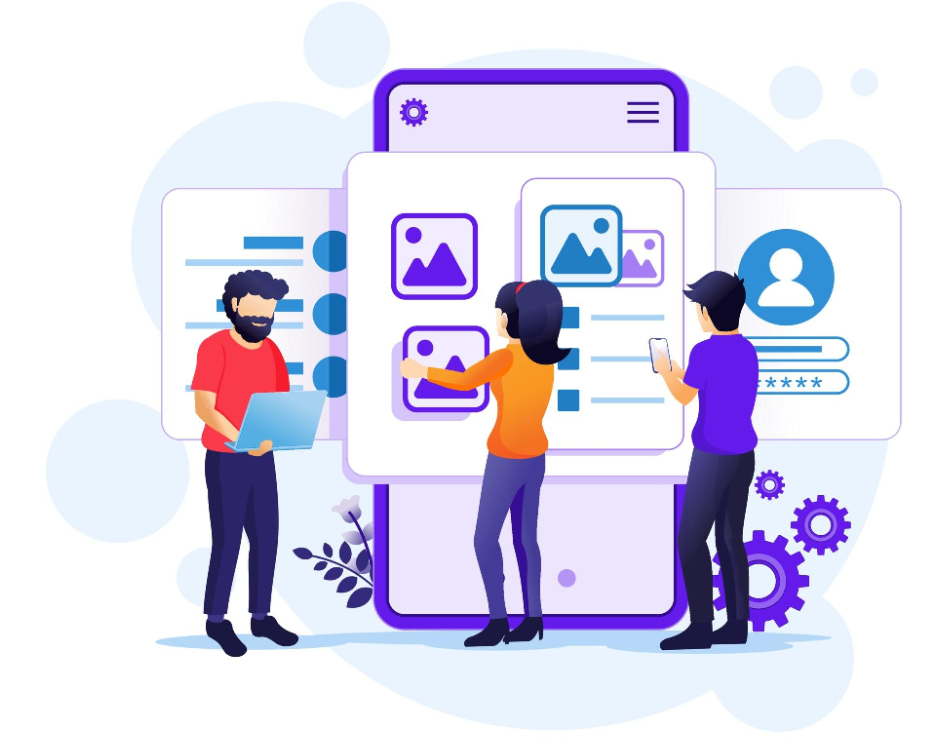If you’ve ever started designing a mobile app from scratch, you know it can feel like staring at a blank canvas with a thousand ideas but no roadmap.
Fonts, buttons, layouts, icons. Where do you even begin?
That’s where Figma UI design kits come in. These kits aren’t just time-savers. They’re decision-making tools that help you focus on what really matters: creating meaningful user experiences, faster.
But with so many UI kits floating around the web, how do you choose the right one? How do you make sure it doesn’t just look good, but also works for your team, your product goals, and your users?
In this blog, we’ll walk you through everything you need to know about using mobile app UI design kits in Figma. From picking the best kits, to using them effectively, to avoiding the mistakes most people make, we cover everything.
What is a Mobile App UI Design Kit in Figma?
An app UI design kit is a collection of pre-designed interface components, layouts, screens, icons, typography, and sometimes even brand guidelines. These are made to help you quickly prototype, design, and present mobile applications.
When integrated with Figma, these design kits become powerful assets:
- They’re customizable to relate to a branding
- They support real-time collaboration for a better product output
- They follow modern mobile UX patterns to keep the user at the center
- They scale effortlessly for both iOS and Android useful for two systems
Instead of building everything from scratch, a mobile app UI design kit Figma, allows you to focus more on innovation and less on repetition.
Why Use a UI Kit Instead of Designing from Scratch?
Let’s be honest. No one likes reinventing the wheel. Here’s why smart app development teams use mobile app UI design kits, Figma:
1. Save Time and Budget
Designing each button, header, and icon takes time. With UI kits, you can start with pre-built foundations and tweak them as needed, speeding up production without compromising quality.
2. Consistency Across Screens
UI kits are built with a consistent design language in mind. It ensures that your entire mobile app has a cohesive look and feel.
3. Better Handoff to Developers
Figma’s design kits are usually optimized for smooth developer handoff. Components come with spacing, auto-layouts, and naming conventions that translate easily into code.
4. User-Centered Design
Most premium kits are tested and built with user experience in mind. It means you’re not just designing something pretty, but something practical to useful to users.
How to Choose the Right Figma Mobile App UI Design Kit
With thousands of kits available online, picking the right one can be confusing. Here are the key criteria you should consider before making a decision:
1. Platform Specificity (iOS, Android, or Both)
Choose a kit tailored for your target platform. iOS and Android have different design languages (Material Design vs. Human Interface Guidelines), so using the right one is important.
2. Component Coverage
A good UI kit for the app should include:
- Navigation bars
- Buttons
- Input fields
- Lists & cards
- Modals
- Toasts/alerts
- Bottom sheets
- Authentication screens
Bonus if it includes dark mode variants!
3. Customization and Scalability
Look for kits built with Figma components and auto-layouts. These allow you to easily resize, adjust padding, or apply design tokens across the entire app without manual work.
4. Community Reviews and Updates
Stick with kits that have great community feedback and regular updates. A poorly maintained kit will leave you scrambling when trends change or bugs appear.
Top Figma UI Kits for Mobile App Design
Here are some of the best and most reliable Figma UI kits you can start with:
1. Material Design 3 UI Kit
- Best for: Android developers and apps that follow Google’s Material Design.
- Why it stands out: Official guidelines, detailed components, and excellent documentation are available.
2. iOS 17 UI Kit (Apple Human Interface Design)
- Best for: iPhone/iPad apps that follow Apple’s native look.
- Why it stands out: Pixel-perfect templates and real-device previews.
3. Setproduct Mobile UI Kit
- Best for: Cross-platform apps and startups.
- Why it stands out: Huge screen collection (300+), responsive layouts, and business-ready templates.
4. Untitled UI Mobile Kit
- Best for: Teams who prioritize brand customization.
- Why it stands out: Built with Figma best practices in mind, comes with light/dark modes, tokens, and global styles.
5. Ecommerce Mobile UI Kit
- Best for: Online retail apps.
- Why it stands out: Includes product pages, checkout flows, wishlists, and advanced filtering.
6. Theme Bitrix Mobile UI Kit
- Best for: Android and iOS app developers with pre-built layouts that suit branding.
- Why it stands out: Complete Figma file including components, layouts, and UI elements with accessibility.
Tips to Make the Most of Your Figma UI Kit
Having a UI kit is only half the win. To get the most out of it, follow these professional tips:
1. Start With a Design System Mindset
Before dragging and dropping screens, define your brand colors, typography, and spacing system. Many kits allow for easy token replacement.
Tip: Use Figma variables and styles to instantly update the design across all components.
2. Use Components and Variants Smartly
Don’t flatten or detach components unless necessary. Take advantage of Figma’s Variants feature to manage different button states (hover, pressed, disabled) in one place.
3. Document Your Changes
Especially when collaborating with teams, always note changes made to components or flows so developers aren’t left guessing during handoff.
4. Keep Accessibility in Mind
Check your UI kit supports color contrast, touch target sizes, and screen reader compatibility. Design for inclusion from the start.
5. Use Auto Layout for Responsive Scaling
Auto Layout saves time and adds responsiveness. Whether you’re designing for iPhone SE or iPad Pro, layout flexibility is essential.
Best Practices for Using Figma UI Kits in Real Projects
Let’s go beyond design and talk strategy. Here’s how top app development teams implement Figma UI kits for maximum efficiency and creativity:
1. Design in Sprints, Not All at Once
Break down your app into phases. E.g., onboarding, dashboard, transactions, and design. Each sprint uses relevant components from your UI kit.
2. Collaborate with Developers Early
Invite developers into your Figma file during the design phase. Real-time feedback helps align expectations and prevent rework.
3. Organize Pages and Components
Don’t clutter everything on one canvas. Use dedicated pages for components, flows, wireframes, and documentation. Consistent naming saves time and sanity.
4. Test Designs Before You Code
Use Figma’s prototyping and user testing plugins like Maze or Play for Figma to validate UI decisions before development investment.
5. Stay Updated With Trends
Every 6-12 months, audit your UI kit for visual and usability updates. Mobile design trends evolve quickly. Don’t let your product feel outdated.
Free vs. Paid UI Kits: Which Should You Use?
There is much confusion related to the UI kits, and the most common question is whether a free UI kit is useful or whether a paid one works better. The decision depends on the pros and cons point of view. Let’s understand.
1. Free Kits
- Pros: Great for learning, prototyping, and MVPs.
- Cons: Limited in screens, not always consistent, rarely updated.
2. Paid Kits
- Pros: Polished, full-featured, and includes support/documentation.
- Cons: Investment required. But usually worth the ROI for startups and businesses.
Conclusion
If you’re building a mobile app in 2025, a Figma UI design kit isn’t a luxury, it’s a game-changer. Whether you’re designing a fintech dashboard, a fitness tracker, or a food delivery app, using the right UI kit can help you:
- Build faster
- Maintain brand consistency
- Improve user experience
- Collaborate more efficiently with your team
At the end of the day, it’s not just about beautiful design. It’s about making smart decisions that accelerate your product journey. Get users onboard and retain them by using the UI kit in app development.