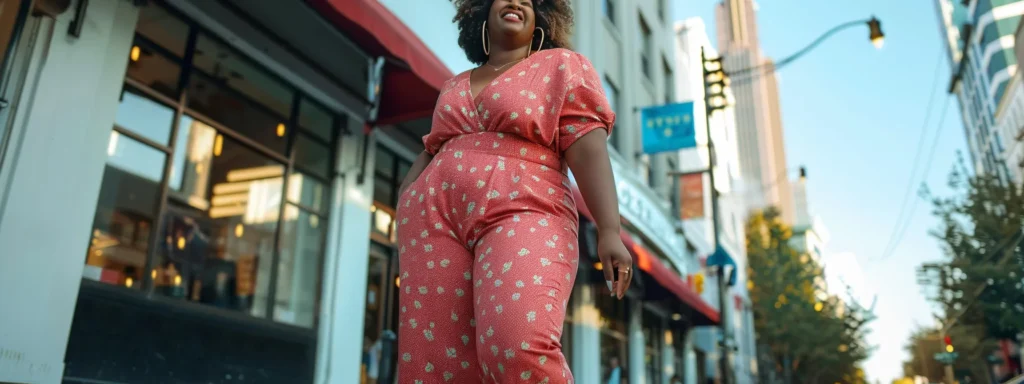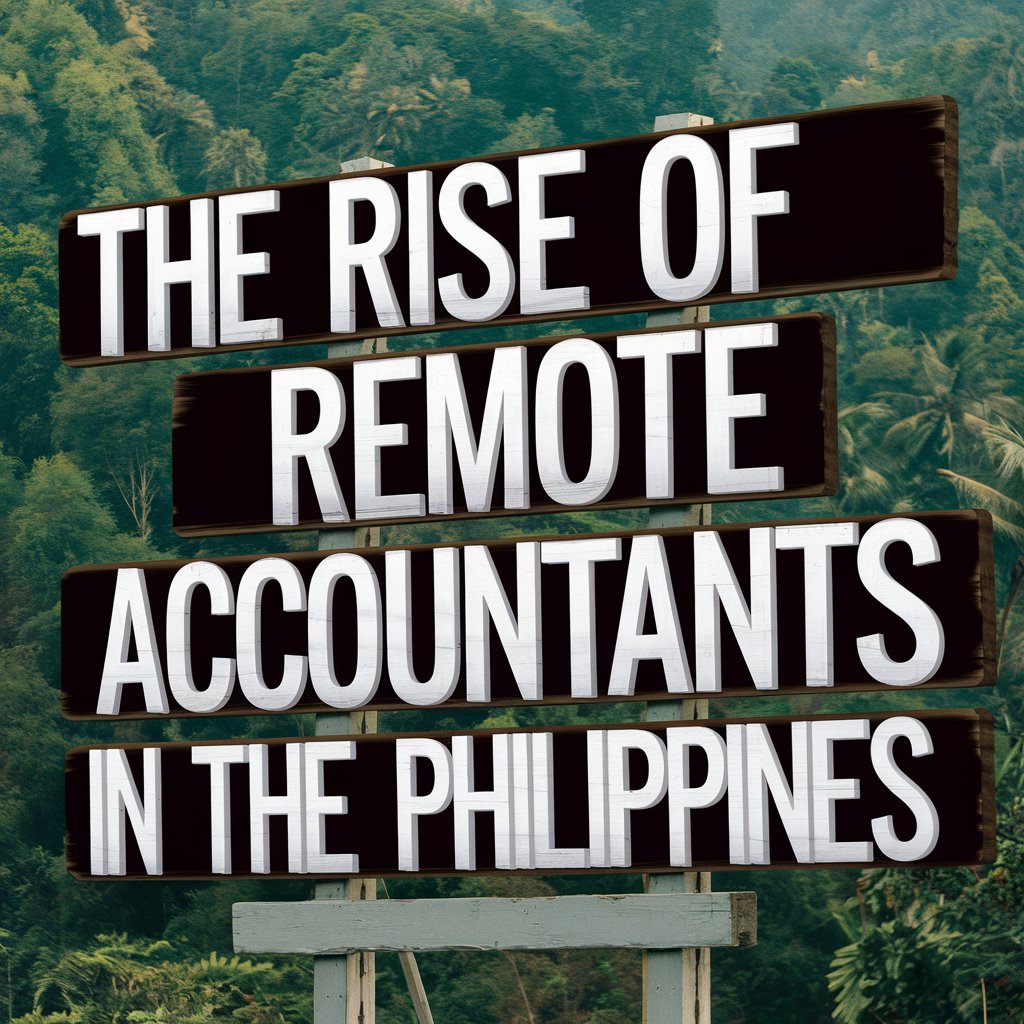Discord isn’t just a platform for communication—it’s a place to express yourself. Whether you’re chatting on a gaming server, managing a community, or sharing updates with friends, the way you style your messages can make a big difference. Bold text, italics, and other formatting tricks can help you highlight key points, show personality, and create better engagement. In this guide, we’ll explore how to bold in Discord and customize your messages with style and clarity.
How to Bold Text in Discord?
Want your messages to stand out on Discord? Learning how to bold text can help you emphasize key points and improve readability in your chats. Here’s how you can easily use bold formatting with Discord’s markdown system.
- Type two asterisks (**) before and after the word or phrase you want to bold.
- For example, writing this is bold will appear as bold text when sent.
- Press Enter to send the message, and Discord will automatically format the text.
- You can also combine bold with other styles like italics or underline for more emphasis.
- For example, typing bold and underlined will give you bold and underlined text.
Using Bold in Discord: Why Correct Formatting Matters
To successfully format text in Discord, it’s important to use the right syntax. Even a small mistake can prevent your message from displaying bold text correctly. Keep these common errors in mind:
- Use exactly two asterisks (**) before and after the text you want to bold.
- Avoid inserting spaces between the asterisks and the text. For example, write bold instead of ** bold **.
How to Make Text Bold on Discord: Common Issues and Solutions
Occasionally, users might face difficulties when trying to apply bold formatting in Discord. Here are a few frequent issues and how to fix them:
- Bold formatting not working: Review your input and make sure there are no extra spaces between the asterisks and the text. The correct format is bold, not ** bold **.
- Issues on mobile devices: Confirm that you’re using the proper symbols and that your device’s keyboard supports asterisks and other formatting characters.
How to Italicize Text in Discord?
Italics are great for adding subtle emphasis to your messages. Here’s how to italicize text on Discord.
- Place one asterisk (*) or one underscore (_) before and after your text.
- For example, this is italic or this is italic.
- Press Enter, and Discord will format the text in italics.
- Combine italics with bold by using triple asterisks (text).
How to Underline Text in Discord?
Underlining text highlights important parts of your messages clearly. Use these steps to underline text.
- Wrap your text with two underscores (__).
- For example, this is underlined.
- Press Enter, and the text will appear underlined.
- You can combine underline with bold or italics for more styles.
How to Use Strikethrough Text in Discord?
Strikethrough shows deleted or corrected information clearly. Follow these steps to add strikethrough.
- Enclose your text with two tildes (~~).
- Press Enter to send the message with strikethrough formatting.
- You can combine strikethrough with bold or italics for extra style.
How to Combine Different Text Formats in Discord?
Discord lets you combine multiple formats to create unique text styles. Here’s how to do it.
- Stack markdown symbols together before and after your text.
- Make sure to open and close the symbols in the correct order.
- Press Enter, and Discord will apply all chosen formats.
How to Add Color to Text in Discord?
You can add color to your messages using code blocks with language syntax. Here’s how.
- Type triple backticks (“`) followed by a language name like diff on the first line.
- On the next line, type your text, e.g., + This text is green.
- Close with triple backticks (“`) on the last line.
- Press Enter to send your colored message (note: colors work mainly on desktop/web).
How to Use Code Blocks and Quote Blocks in Discord?
Code and quote blocks organize your text clearly for sharing snippets or quotes. Here’s how to create them.
- For inline code, wrap text with single backticks (), e.g., inline code`.
- For multi-line code blocks, enclose the block with triple backticks (“`).
- For quote blocks, start each line with a greater-than symbol (>), e.g., > This is a quote.
- Press Enter to apply formatting.
How to Create Headers and Lists in Discord?
Headers and lists help organize your messages for clarity. Follow these steps to create them.
- Use one or more hashes (#) followed by a space for headers, e.g., # Header 1.
- Use a dash (-), asterisk (*), or number with a period for lists, e.g., – Item 1 or 1. Item 1.
- Press Enter to create multiple lines of headers or list items.
Additional Tools: Discord Fonts and Bold Text Generators
If you want to customize your Discord text beyond the basic markdown options, several online tools can help you create unique and eye-catching styles. Here are some of the best options available:
Discord Fonts Generator
The Discord Fonts Generator lets you create a wide variety of stylish and creative fonts specifically designed for Discord messages. Whether you want your text to look fancy, playful, or elegant, this tool offers dozens of font styles you can copy and paste directly into Discord chats.
- Supports many unique font styles, including cursive, bold, italic, and script.
- Easy to use—simply type your text and preview different fonts instantly.
- Perfect for usernames, bios, or special announcements that need to stand out.
Bold Text Generator
The Bold Text Generator is a quick and convenient tool for creating bold text that works not only in Discord but across various social media platforms. This tool transforms your plain text into bold Unicode characters, which can be pasted anywhere you want to grab attention.
- Instantly converts any input text into bold font.
- No technical knowledge required—just type and copy.
- Useful for emphasizing key messages in Discord, Instagram, Twitter, and more.
Font Generator
The Font Generator offers a broad selection of fonts beyond just bold and italics. It allows you to experiment with different letter styles including underlined, strikethrough, upside-down, and even emoji fonts, giving your Discord messages a truly personalized touch.
- Extensive font options to suit any style or mood.
- Supports special symbols and text decorations.
- Great for customizing your profile name, status messages, or regular chats.
Conclusion
Discord’s text formatting options let you express yourself clearly and creatively, whether you want to highlight important points or add personality to your messages. By mastering bold, italics, underline, strikethrough, and combining styles, you can make your chats more engaging and easier to read. Plus, using code blocks, quote blocks, headers, and lists helps organize your content effectively. Experiment with these tools and have fun customizing your Discord messages to stand out in any conversation.