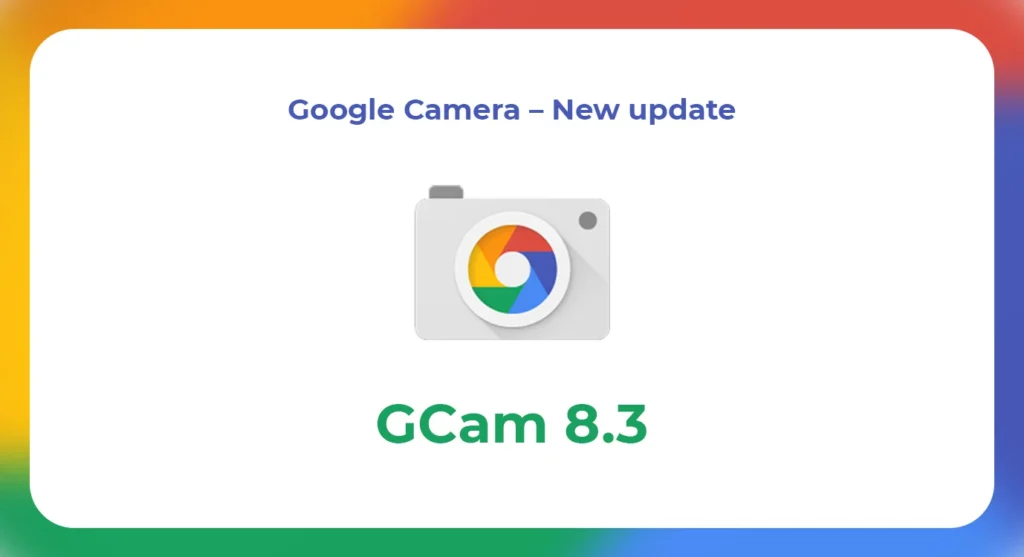GB WhatsApp, while offering an extended set of features over the official WhatsApp application, can sometimes present challenges and technical issues due to its unofficial status and the lack of formal support. Users may encounter problems ranging from installation issues to functionality bugs. This article provides a comprehensive guide to troubleshooting common GB WhatsApp problems, ensuring users can maintain a smooth and efficient experience.
1. Installation Problems
Issue: APK File Won’t Install
Causes: Corrupted download, incorrect file permissions, or security settings preventing installation. Fixes:
Redownload the APK from a reliable source to ensure the file isn’t corrupted.
Ensure that your device settings allow installation from unknown sources:
Go to Settings > Security > Toggle on Unknown Sources.
Restart your device and attempt the installation again.
2. Update Issues
Issue: Failing to Update GB WhatsApp
Causes: Outdated app version, corrupted app files, or conflicts with device settings. Fixes:
Always Download GB WhatsApp latest version directly from a trusted website.
Before installing the new version, clear the cache of the current GB WhatsApp:
Go to Settings > Apps > GB WhatsApp > Storage > Tap Clear Cache.
Uninstall the older version before installing the updated APK if the above steps don’t work.
3. Crashes and Stability Issues
Issue: GB WhatsApp Keeps Crashing
Causes: Outdated app version, insufficient device resources, or software conflicts. Fixes:
Ensure your device has enough storage and RAM to run the app smoothly. Close other apps that are running in the background to free up resources.
Check for an app update, as new releases often fix bugs that cause crashing.
Reinstall GB WhatsApp: Uninstall the app, then install the latest version freshly.
4. Messaging Issues
Issue: Unable to Send or Receive Messages.
Causes: Network problems, incorrect app configurations, or issues with app permissions. These issues comes because you Download GB WhatsApp from non trusted websites.
Fixes:
Check your internet connection to ensure that your device is connected to Wi-Fi or cellular data.
Verify app permissions to ensure GB WhatsApp can access necessary device features:
Go to Settings > Apps > GB WhatsApp > Permissions and enable all required permissions.
Restart GB WhatsApp or your device to reset the app’s connection to the network.
5. Privacy Feature Malfunctions
Issue: Privacy Settings Not Working
Causes: Bugs within the app or conflicts with other installed apps. Fixes:
GB WhatsApp Download latest version where possible fixes may have been implemented.
Reset GB WhatsApp privacy settings to default, then configure them again to your preference.
6. Backup and Data Recovery
Issue: Problems with Backing Up or Restoring Chats
Causes: Insufficient storage space, corrupted data, or incompatible app version. Fixes:
Ensure there is enough storage space on your device or external storage.
Try backing up data to a local drive instead of cloud storage.
Use a file manager to check the integrity of the backup files. If corrupted, attempt a new backup if possible.
Conclusion
While GB WhatsApp offers enhanced features that are attractive to many users, the app can sometimes encounter issues due to its unofficial nature. By following the troubleshooting steps outlined above, most common problems with GB WhatsApp can be resolved quickly and effectively. However, users should always be cautious and aware of the risks associated with using unofficial applications and consider their priorities regarding functionality and security.