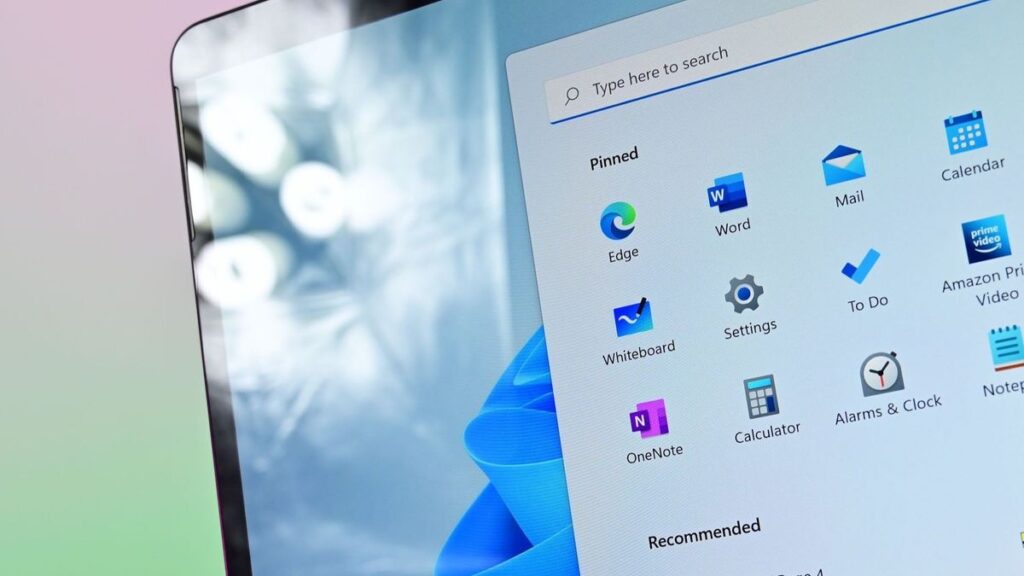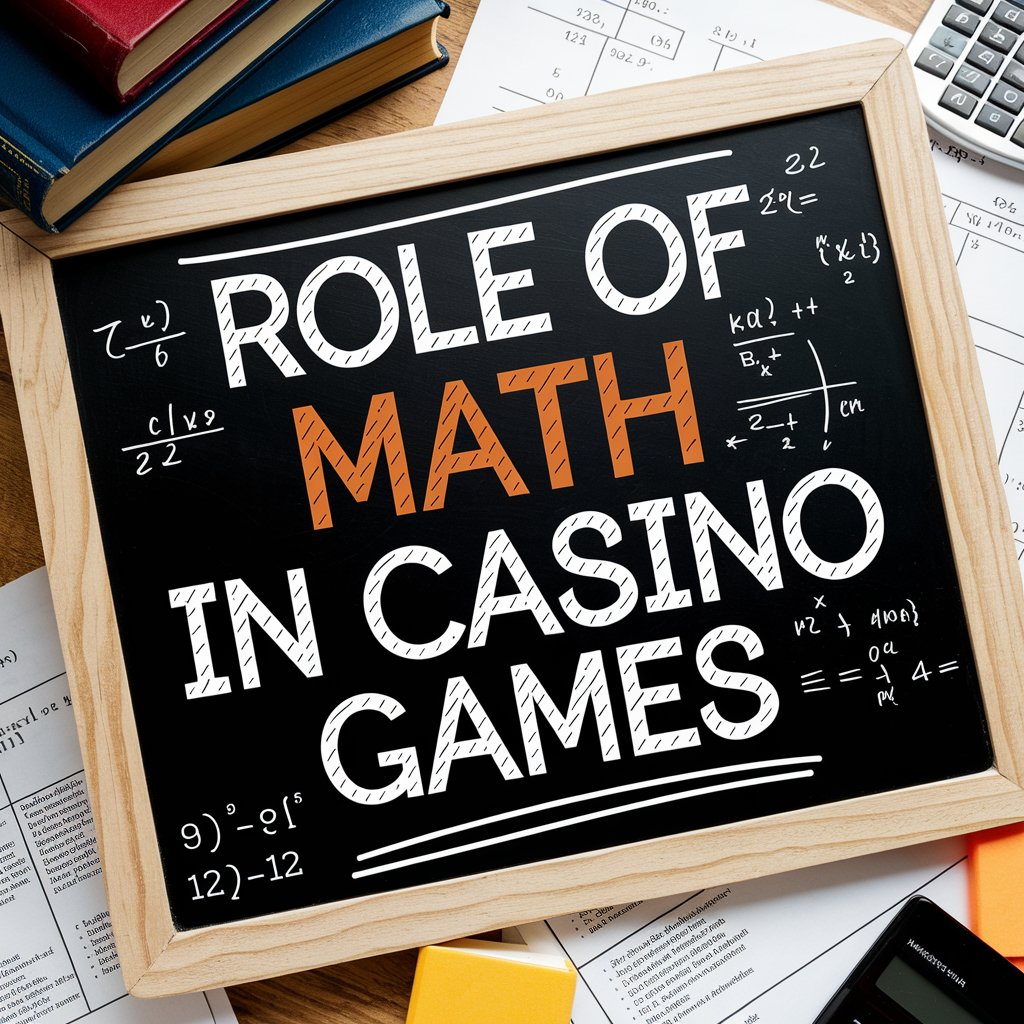Windows 11 continues to evolve, bringing new features, design enhancements and productivity tools for modern users. With the rollout of Windows 11 24H2, Microsoft is demonstrating its commitment to creating a more efficient, secure and user-friendly operating system. In this article, we’ll explore what the 24H2 update offers, why it matters and how to get help in Windows 11 when you need it.
What Is Windows 11 24H2?
The Windows 11 24H2 update is part of Microsoft’s annual feature update cycle. Scheduled for release in the second half of 2024, the 24H2 version focuses on performance improvements, AI-powered features, security enhancements and expanded support for ARM-based devices.
Key Features of Windows 11 24H2
1. AI Integration Across the OS
Windows 11 24H2 expands Microsoft’s investment in AI, particularly with deeper integration of Copilot. Users can now access the AI assistant from the desktop or taskbar, providing contextual assistance in settings, Office apps and even third-party software.
2. Improved Battery Efficiency
For laptops and hybrid devices, battery life has always been a key concern. 24H2 brings smarter power management systems that extend battery life by optimizing background processes.
3. Enhanced File Explorer
The File Explorer gets a revamped interface with tab support, better search functionality and quick access to recently used files across different cloud storage platforms.
4. Security and Privacy Upgrades
The 24H2 update introduces a new “Trusted Locations” feature, which allows users to designate safe networks and folders for sensitive work. Microsoft Defender has also been updated to offer better real-time threat detection.
5. Improved ARM Support
With the increasing adoption of ARM-based processors, Microsoft has improved compatibility, ensuring apps run more smoothly and efficiently on ARM-powered devices.
6. Voice Access and Accessibility
Microsoft continues to innovate in accessibility. Voice access in 24H2 allows users to control nearly every aspect of the system through spoken commands, making it a strong tool for users with limited mobility.
Why You Should Upgrade to Windows 11 24H2
If you’re still using a previous version of Windows 11 or even Windows 10, upgrading to Windows 11 24H2 brings substantial benefits:
- Performance Gains: The 24H2 update offers faster boot times and lower memory usage.
- Advanced AI Tools: Productivity skyrockets with real-time suggestions and smart command execution through Copilot.
- Security First: Enhanced biometric authentication and malware protection.
- Sustainability: Lower energy consumption through improved efficiency.
For businesses, the update helps IT administrators streamline device management and ensure endpoint protection in hybrid work environments.
How to Prepare for the 24H2 Update
Before installing Windows 11 24H2, here are a few preparation steps:
- Check System Requirements: Ensure your device meets the latest hardware requirements, especially TPM 2.0 and Secure Boot.
- Backup Your Data: Always backup important files to OneDrive or an external drive.
- Free Up Space: Updates require space, so clean up temporary files and unused apps.
- Check for Compatibility: Some third-party applications might not yet support 24H2. Check with vendors before upgrading.
How to Get Help in Windows 11
Despite its modern interface and smarter tools, users might still run into issues or have questions. Fortunately, knowing how to get help in Windows 11 ensures you’re never stuck for long.
1. Using the Help App
Windows 11 comes with a built-in “Get Help” app. To access it:
- Click Start → Type “Get Help” → Open the app.
- Use the search bar to find solutions or connect to a Microsoft support agent.
This app provides curated articles and troubleshooting guides for common problems.
2. Accessing Windows Copilot
The AI-powered Copilot, available in Windows 11 24H2, is an intuitive way to ask questions about your system. You can simply type or speak queries like:
- “How do I change my display settings?”
- “How to get help in Windows 11?”
Copilot uses AI to interpret and respond with personalized guidance.
3. Online Support via Microsoft Website
Visit Microsoft and search for your issue. You’ll find step-by-step tutorials, download links and user forums.
4. Keyboard Shortcuts for Help
Pressing F1 on your keyboard while on the desktop or inside an app will usually launch Microsoft Edge and perform a web search for assistance related to the active window.
5. Using the Feedback Hub
If you’re experiencing a bug after the 24H2 update, open the Feedback Hub to report issues directly to Microsoft. This helps the company improve future patches and updates.
6. Community Forums
Microsoft Tech Community and Reddit forums (like r/Windows11) are excellent resources for peer-to-peer support. Often, users share fixes for issues not yet covered in official documentation.
Common Issues After Updating to Windows 11 24H2 (and Solutions)
Issue 1: Slower Boot Time
Solution: Disable unnecessary startup programs via Task Manager → Startup tab.
Issue 2: App Compatibility Errors
Solution: Update all your apps post-installation. Use Microsoft Store or the vendor’s website.
Issue 3: Copilot Not Responding
Solution: Restart your system and ensure you’re connected to the internet. Also, check for any optional updates that may fix Copilot-related bugs.
Final Thoughts
The Windows 11 24H2 update is a substantial leap forward in Microsoft’s vision for the future of personal computing. From AI enhancements to improved security and performance, this update is more than just a facelift — it’s a transformation. Whether you’re a casual user or a professional, taking advantage of the new tools can significantly improve your productivity and digital experience.
And remember, if you’re ever confused or face any technical issues, knowing how to get help in Windows 11 — whether via built-in tools, online resources or the Windows community — ensures you’re always equipped to handle them.